Billing
Updated 25 months ago
While navigating to the Profile Menu, the Billing Section provides you with the main pages regarding your balance, payment history, and payment cards.
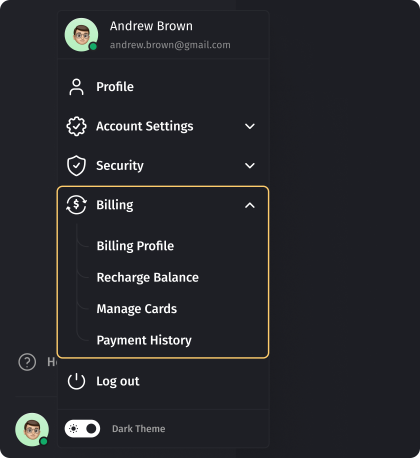
Billing Profile
On the billing page, users must provide their company details for payment purposes and submit their company registration documents. If company information has been previously provided during the trial period, the verification process will automatically fill out the billing profile, eliminating the need for document uploads. It is crucial to maintain precise and current billing information to ensure a smooth user experience and uninterrupted access to Dialics services. Please note that this detailed information is also vital for invoicing our customers. The page must contain up-to-date company information.
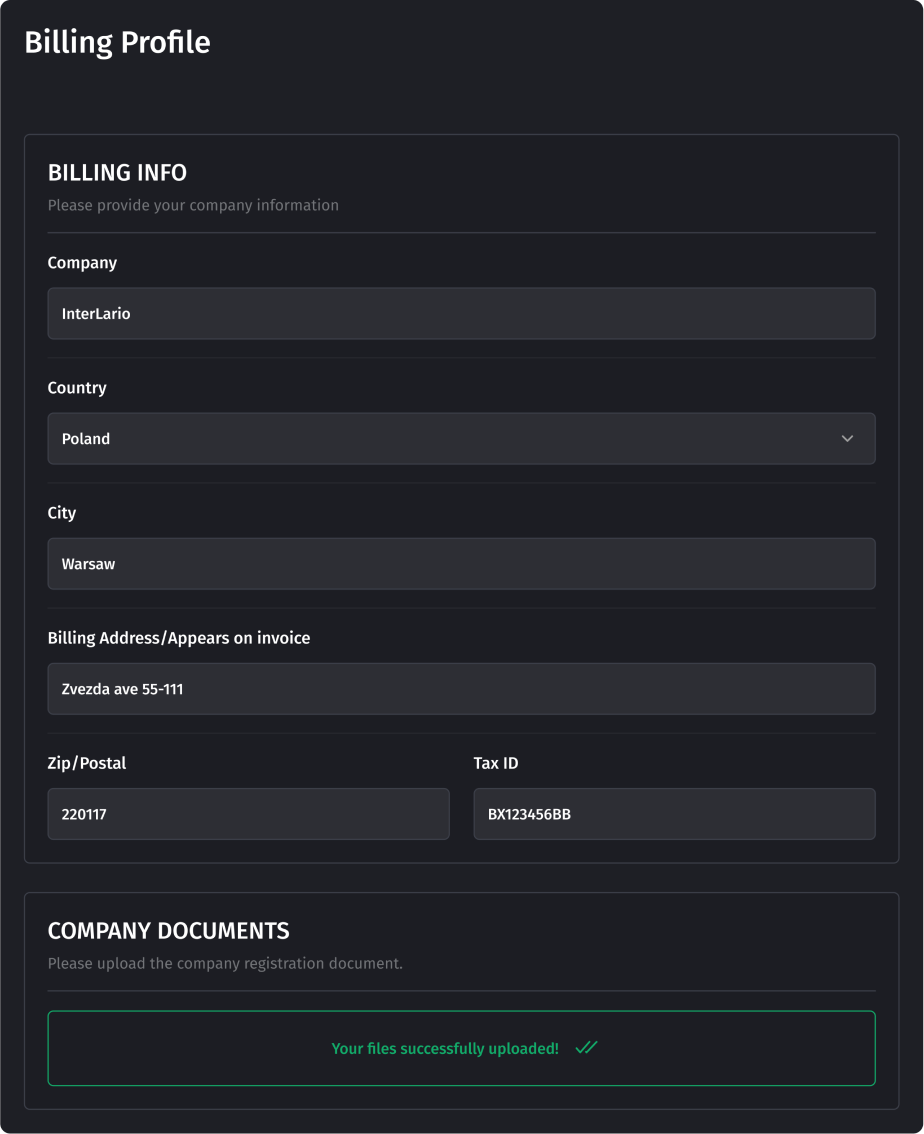
Recharge Balance
Each user registered on our system has an internal balance, which can be utilized for purchasing numbers, minutes of calls, and transcription of messages.
You can replenish the balance in two ways:
- By selecting a card from the saved ones and specifying the amount you wish to recharge. The minimum amount is $25 and there is no maximum limit.
- With a bank transfer. Please note that bank transfers require some time to process, so the balance will not be replenished instantly. The minimum amount is also $25, with no maximum limit.
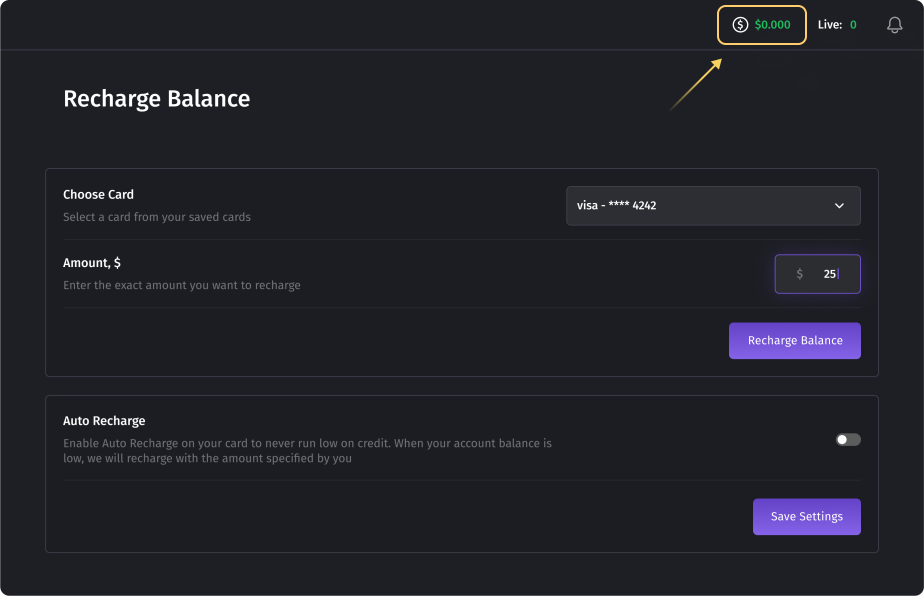
Auto Recharge
The auto-recharge feature allows users to avoid a negative balance in the account and campaign termination.
To automatically top up your balance, you need to enable the option “Auto Recharge" and fill in the following two parameters:
- Balance amount: the threshold of the balance upon reaching which the balance will be replenished by the specified amount
- Recharge amount: the amount for which you need to top up your balance (minimum $25)
For example, if you set the balance amount at $25 and the recharge amount at $100, your balance will be automatically topped off with $100 each time it hits the $25 mark.
Please note that the money for auto-recharge will be debited from the default card.

Manage Cards
In the Manage Cards section, you can add cards for replenishing the balance of the account and remove the cards that are no longer relevant. When adding a new card to the system, it should be verified with acceptable ID documents and card images.
The first card that is added to the account is automatically considered as a default one and is used for auto-recharge. With several verified cards in the account, users can choose the default one.
Please note: only one card can be selected as a default at a time.
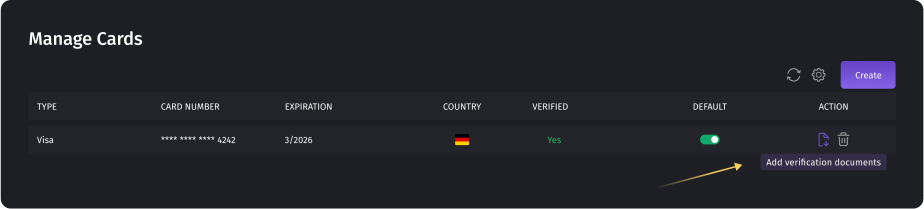
To add a new card, you need to provide the 16-digit card number, expiration date, CVC, and the name of the card holder indicated.
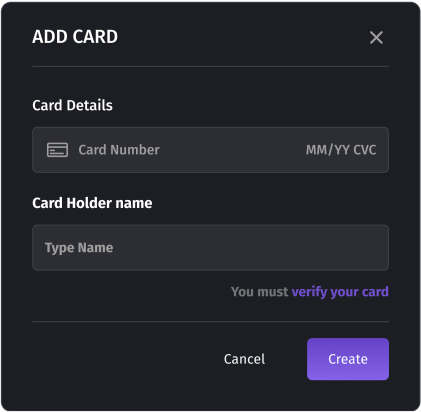
After that, you will need to upload the images of the card and a relevant ID.
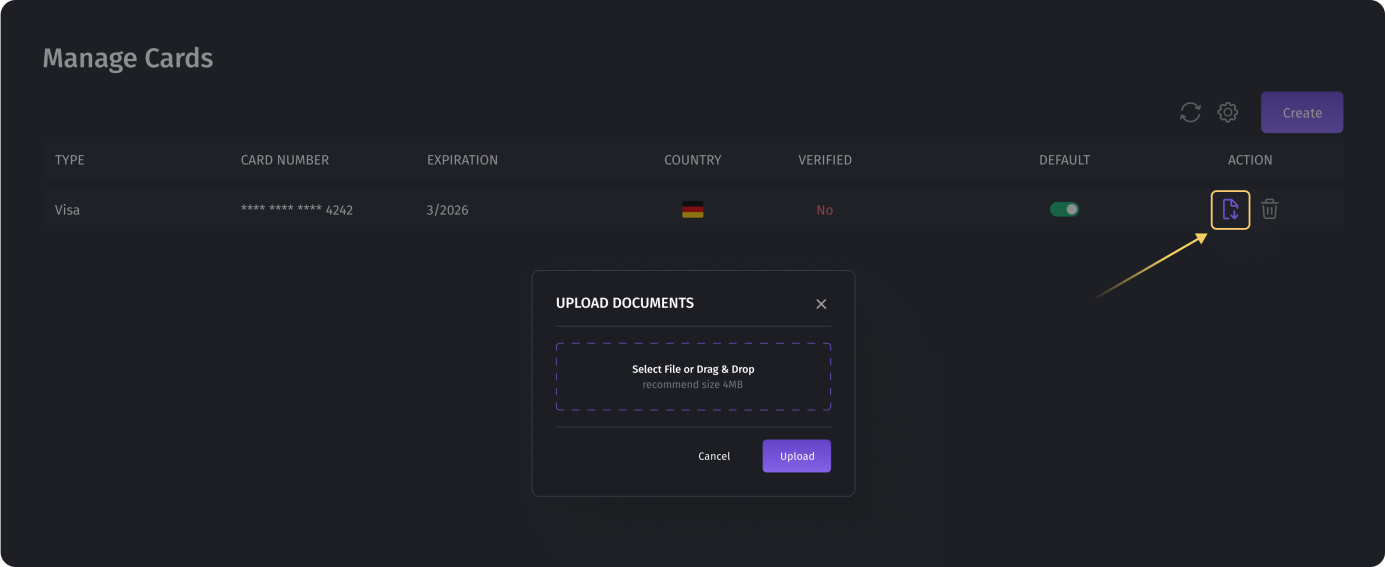
Please make sure you upload images of good quality.
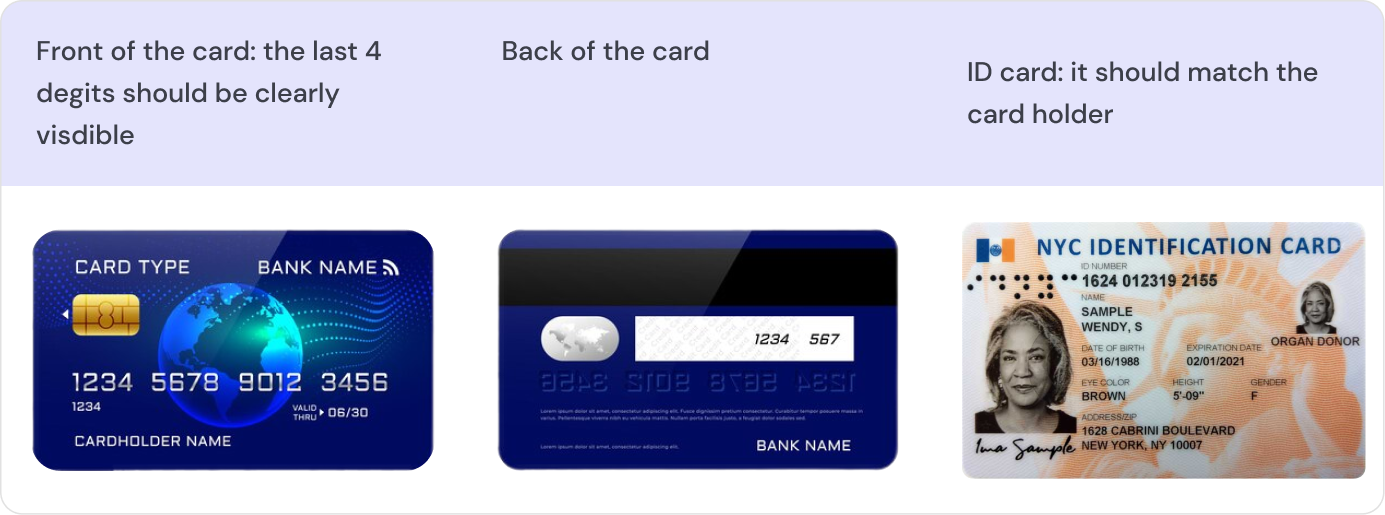
Once all is done, let us know (via Live chat), and we will proceed with the verification. Our customer support agent will approve the card, and you will be able to start making payments.
Payment History
The section displays your balance’s history. Please note that this mainly concerns the replenishment of the balance as well as various adjustments. The data does not include the debiting of funds for minutes of conversations as well as the rental of phone numbers.
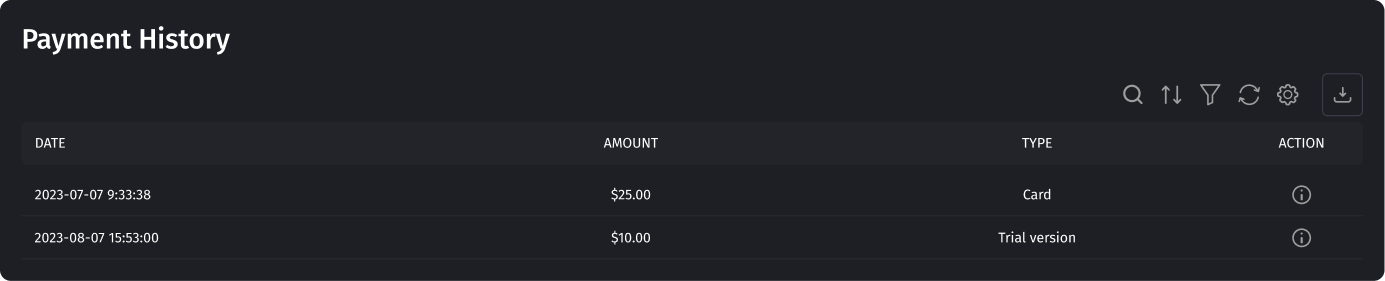
Was this article helpful?