- Tracking Calls from Website or Landing Page Visitors (Clicks - Dynamic Numbers):
- Tracking Calls from Call-Only Ads and Call Extensions (Calls - Static Numbers):
- Requirements for Effective Call Conversion Tracking
- Click Conversions (Dynamic Numbers):
- Call Conversions (Static Numbers):
- Creating a Conversion in Google ads Integration with Dialics
- Option 1: Adding an Existing Conversion
- Option 2: Creating a New Conversion
Call Conversions in Google Ads
Updated 10 months ago
Dialics offers powerful tools to track and optimize call conversions, whether they originate from clicks on your website or landing page, or directly from call-only ads and call extensions. Understanding the difference between these two methods is crucial for effective ad performance analysis.
Tracking Calls from Website or Landing Page Visitors (Clicks - Dynamic Numbers):
- Dynamic Numbers: Visitors who arrive through Google Ads are assigned a unique dynamic number from a number pool. This captures the visitor's Google Click ID (gclid).
- Conversion Tracking: When the visitor calls, Dialics captures the gclid and sends the gclid back to Google Ads, allowing precise tracking of which ad clicks lead to phone calls.
Tracking Calls from Call-Only Ads and Call Extensions (Calls - Static Numbers):
- Static Numbers: Calls from call-only ads or call extensions are tracked using static numbers.
- Conversion Tracking: Instead of the gclid, Dialics sends the caller’s phone number to Google Ads as a conversion. This method helps you understand the performance of ads focused on direct call generation.
By leveraging both dynamic and static numbers, you can comprehensively track and optimize your call conversions, gaining valuable insights into the effectiveness of your advertising strategies.
Requirements for Effective Call Conversion Tracking
To ensure accurate and effective tracking of call conversions, specific setup steps are required depending on the type of conversion you're tracking:
Click Conversions (Dynamic Numbers):
- JavaScript Snippet: Install the Dialics JavaScript snippet on your website or landing page.
- Number Pool Setup: Create a number pool and assign it to a tracking number in Dialics.
- Google Ads Auto-Tagging: Ensure auto-tagging is enabled in your Google Ads account.
Call Conversions (Static Numbers):
- Call Reporting: Enable call reporting in Google Ads under account settings.
Creating a Conversion in Google ads Integration with Dialics
Once your Google Ads account is integrated, you can either add an existing conversion from Google Ads or create a new one directly within Dialics.
Option 1: Adding an Existing Conversion
- Step 1: Choose "Add Existing Conversion" within Dialics.
- Step 2: Select the desired conversion action from your linked Google Ads account.
- Step 3: Select Conversion Trigger:
- Converted Calls: Trigger the conversion when a call results in a successful outcome (e.g., a sale or lead).
- Connected Calls: Trigger the conversion when a call is successfully connected.
- Incoming Calls: Trigger the conversion as soon as an incoming call is received, regardless of the outcome
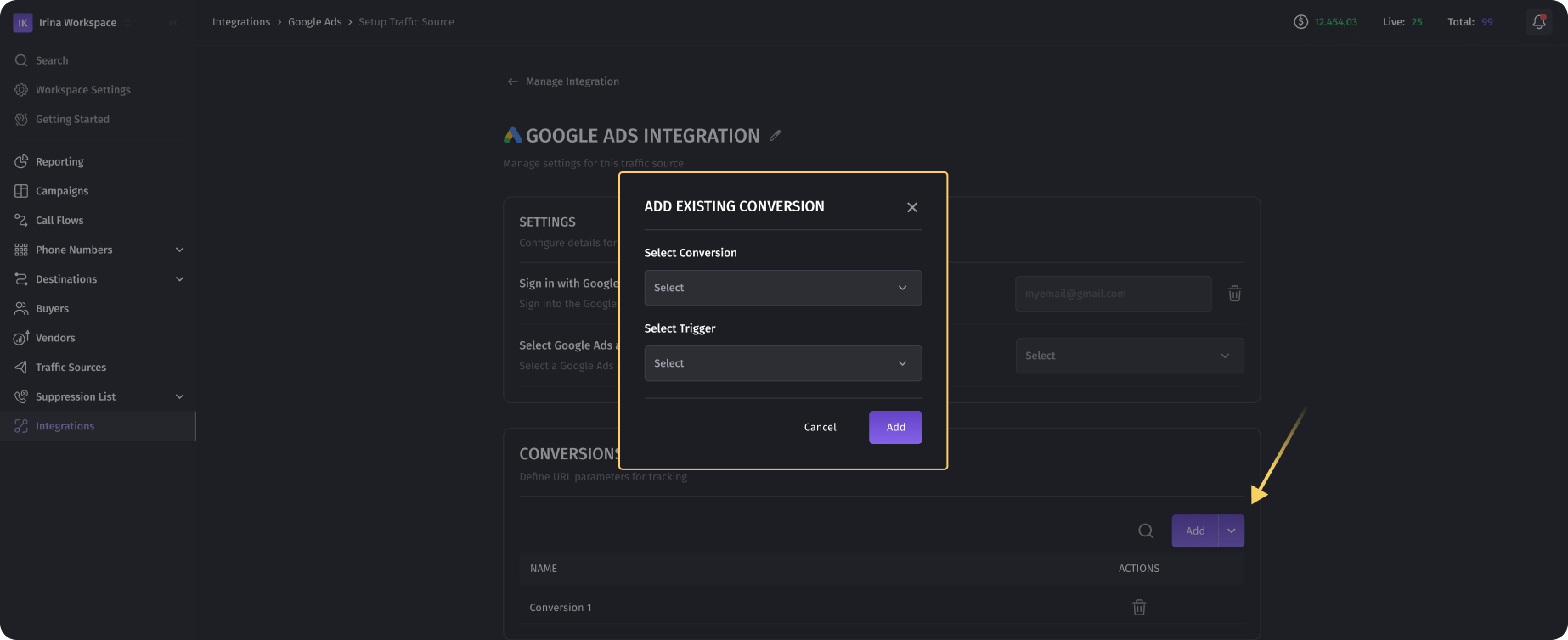
Option 2: Creating a New Conversion
- Step 1: Select "Create New Conversion" within Dialics.
- Step 2: Name Your Conversion: Provide a clear and descriptive name for the conversion action.
- Step 3: Select Conversion Type: Choose whether this conversion is based on "Clicks" or "Calls."
- Step 4: Choose Conversion Trigger:
- Converted Calls: Trigger the conversion when a call results in a successful outcome (e.g., a sale or lead).
- Connected Calls: Trigger the conversion when a call is successfully connected.
- Incoming Calls: Trigger the conversion as soon as an incoming call is received, regardless of the outcome.
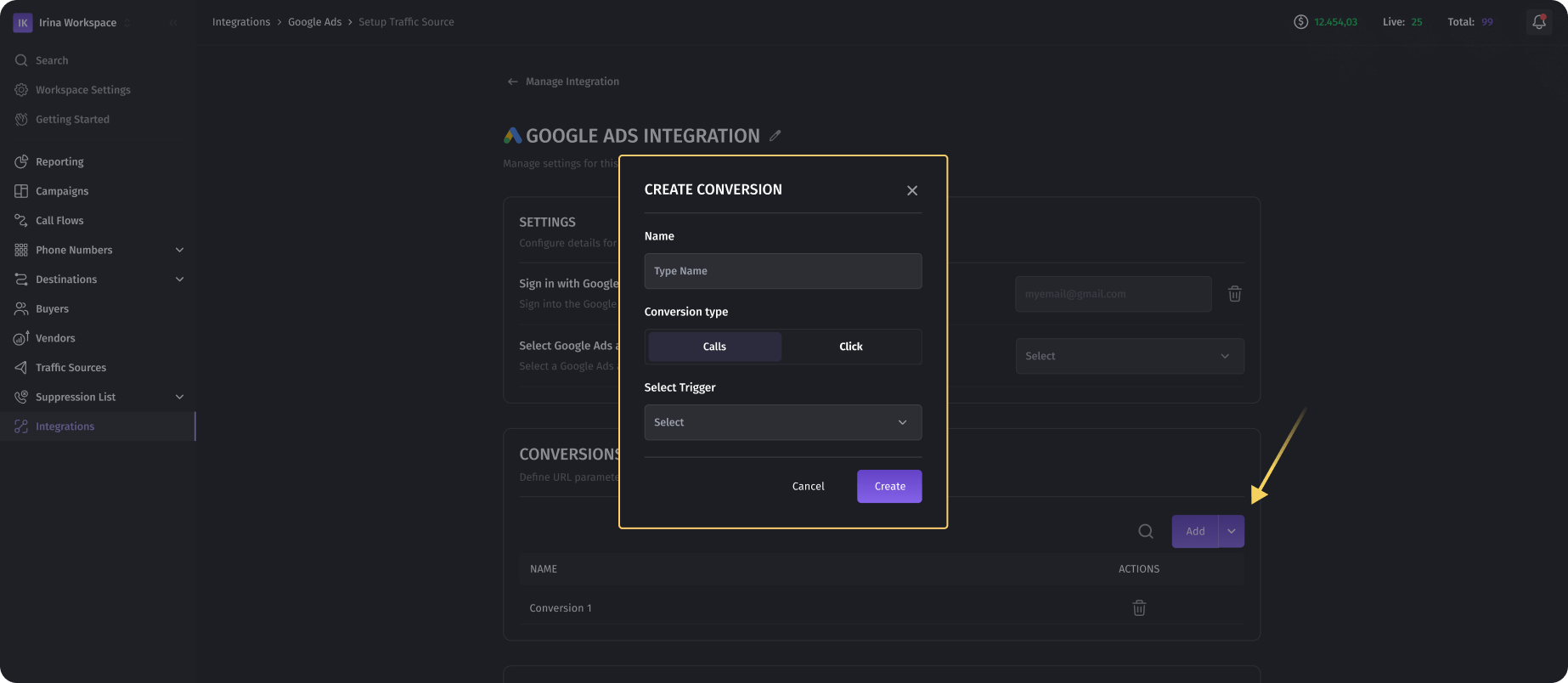
- Tracking Calls from Website or Landing Page Visitors (Clicks - Dynamic Numbers):
- Tracking Calls from Call-Only Ads and Call Extensions (Calls - Static Numbers):
- Requirements for Effective Call Conversion Tracking
- Click Conversions (Dynamic Numbers):
- Call Conversions (Static Numbers):
- Creating a Conversion in Google ads Integration with Dialics
- Option 1: Adding an Existing Conversion
- Option 2: Creating a New Conversion
Was this article helpful?