Table of contents
Outgoing WebHooks
Updated 11 months ago
The Dialics Outgoing Webhooks functionality provides users with a powerful way to send HTTP requests to external applications whenever specific events occur. This feature enables seamless data integration and automation between Dialics and third-party systems.
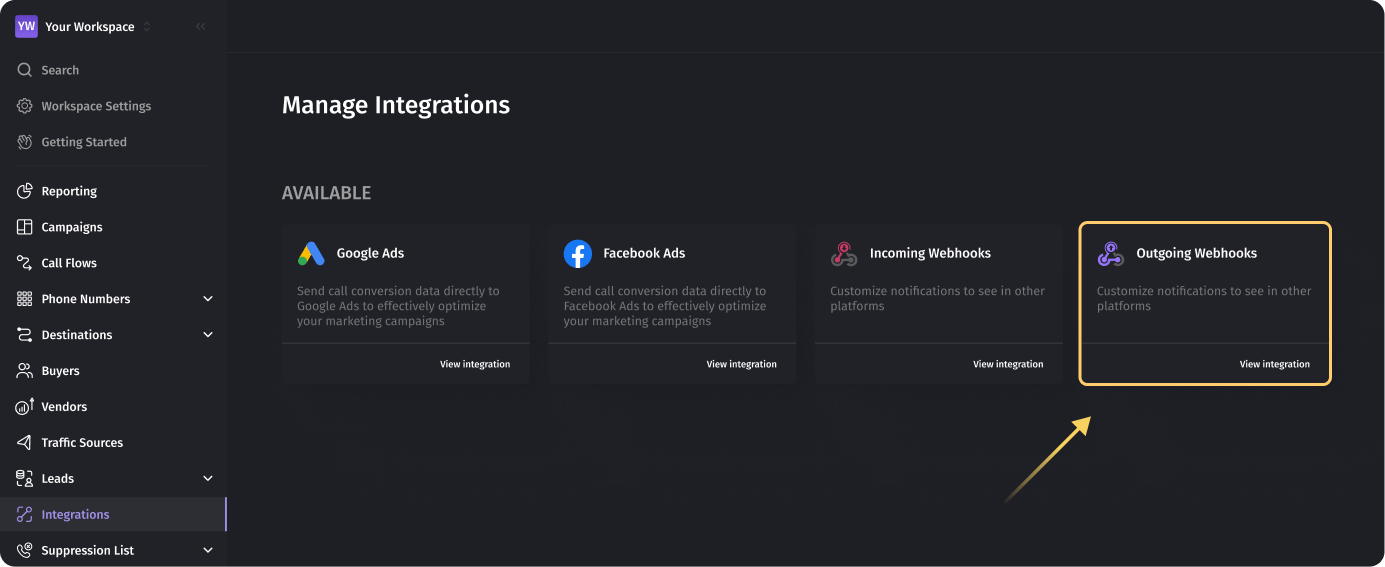
Creating an Outgoing Webhook
- Click “Create”: A popup will appear to set up a new Webhook.
- Webhook Name:
- Enter a unique name.
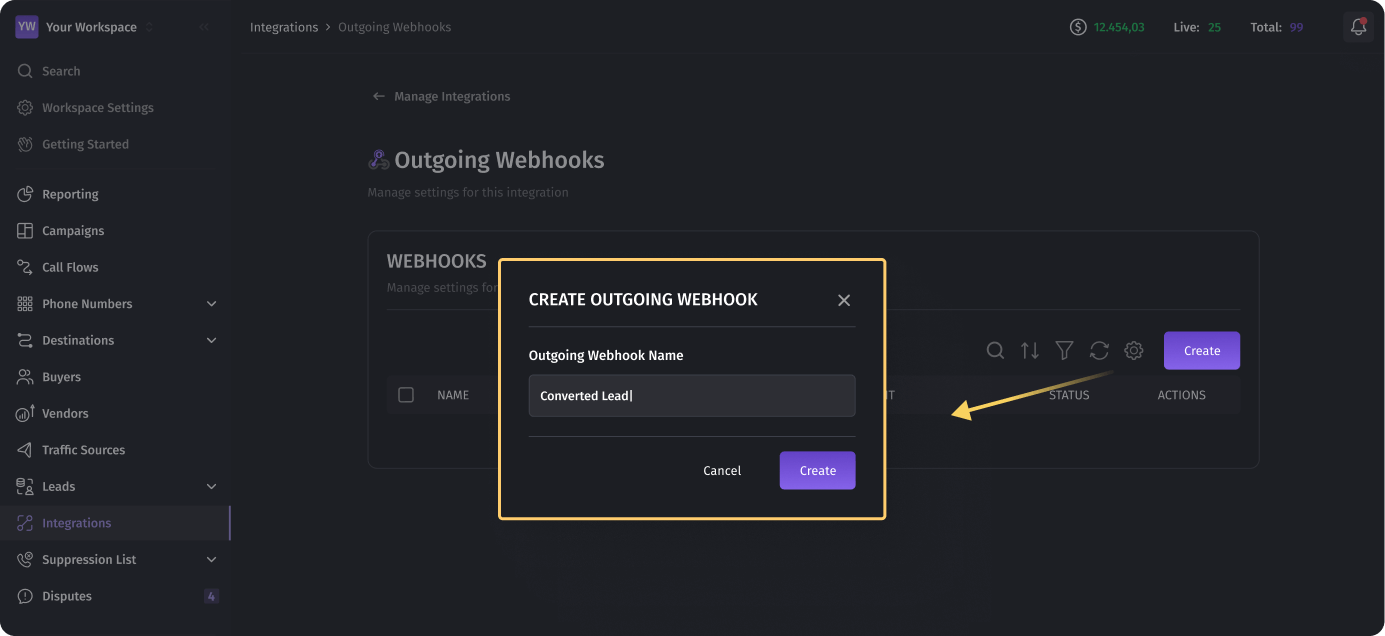
- Enter a unique name.
- Event:
- Select the specific event that will trigger the Webhook:
- Incoming Call: Triggered when a call is received by a tracking number.
- Connected Call: Triggered when a call connects to a destination.
- Completed Call: Triggered when a call ends.
- Converted Call: Triggered when a call is marked as converted.
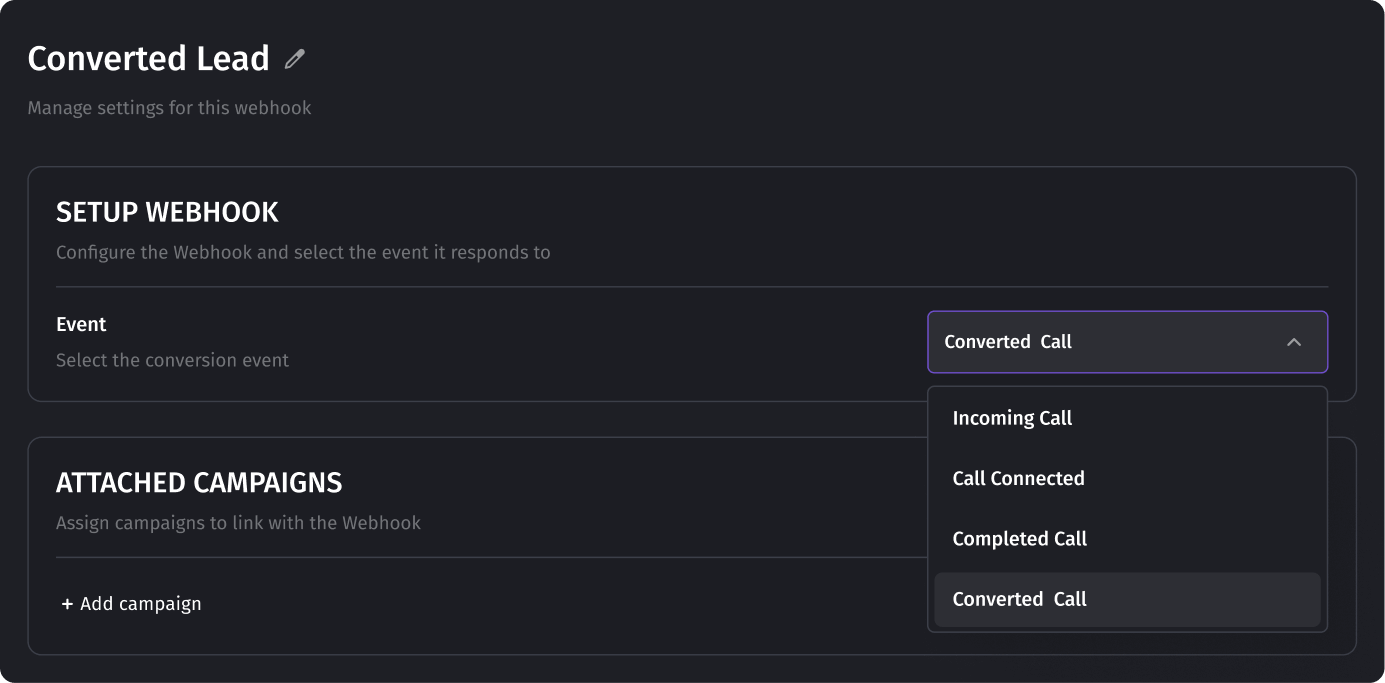
- Select the specific event that will trigger the Webhook:
- Attach Campaigns:
- Associate campaigns with the Webhook.
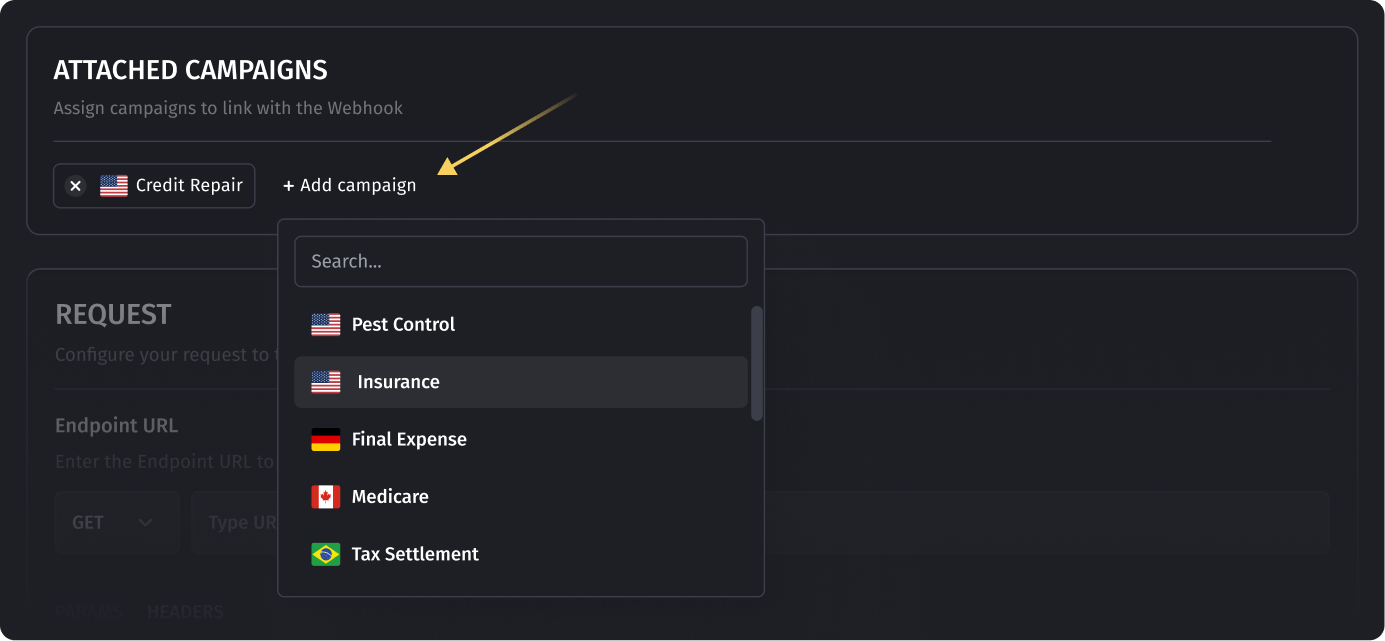
- Associate campaigns with the Webhook.
- Configure Request:
- Define the Request Method (GET or POST) and enter the target URL.
- Add Query Parameters, Body (as key-value pairs), and Headers (if needed).
- Use dynamic placeholders to customize the payload.
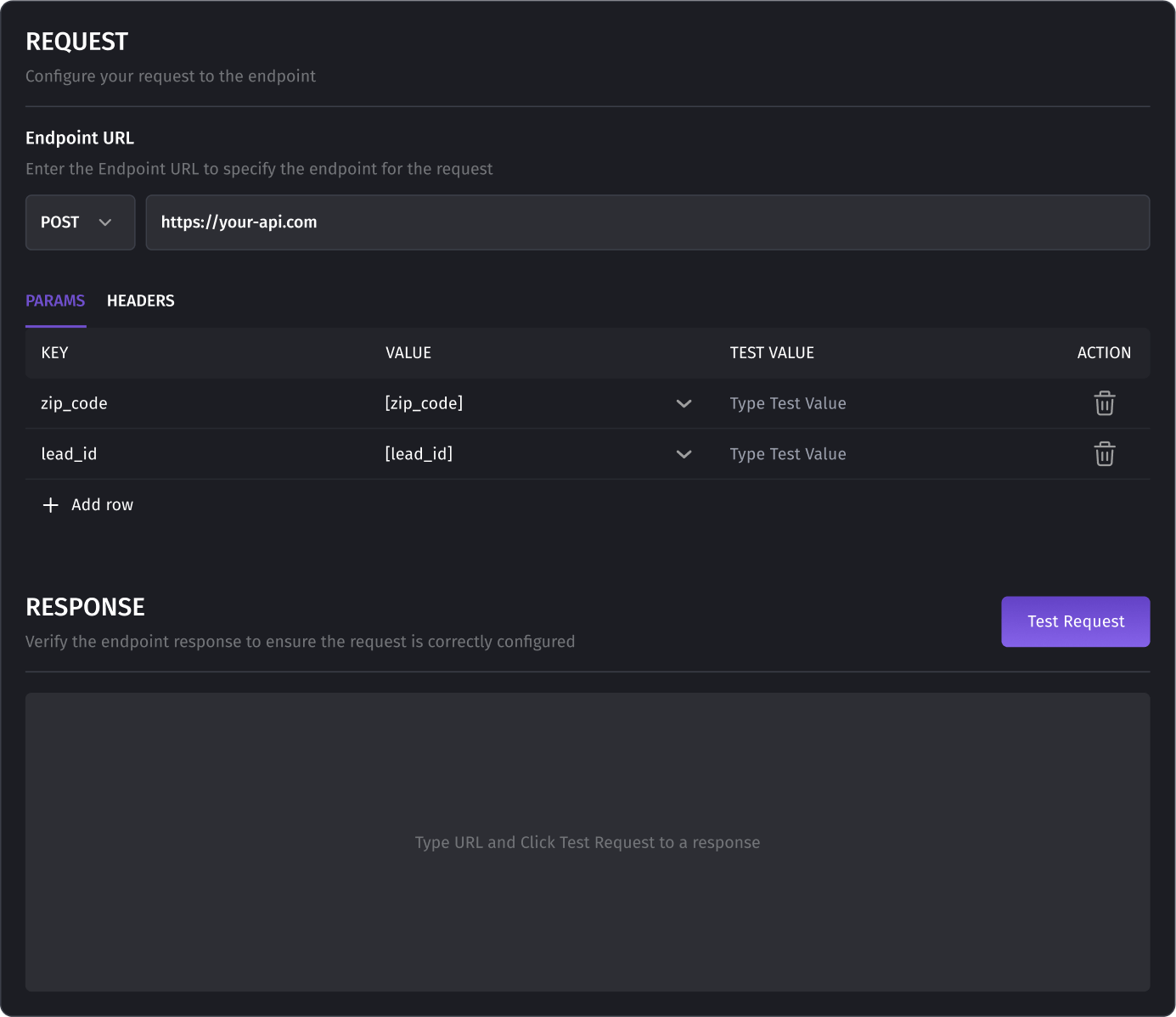
- Test Request:
- Send a test HTTP request to ensure the Webhook functions correctly.
- Review the response, including status codes and returned data.
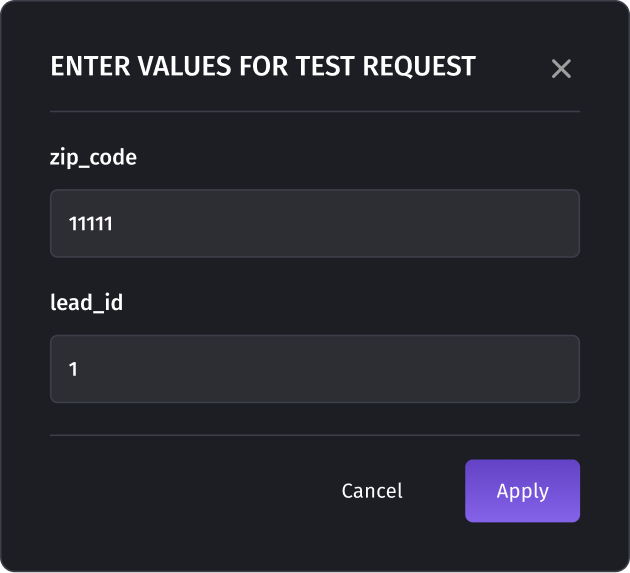
- Webhook Ready for Action:
- Upon successful setup, the Webhook becomes active and ready to transmit data.
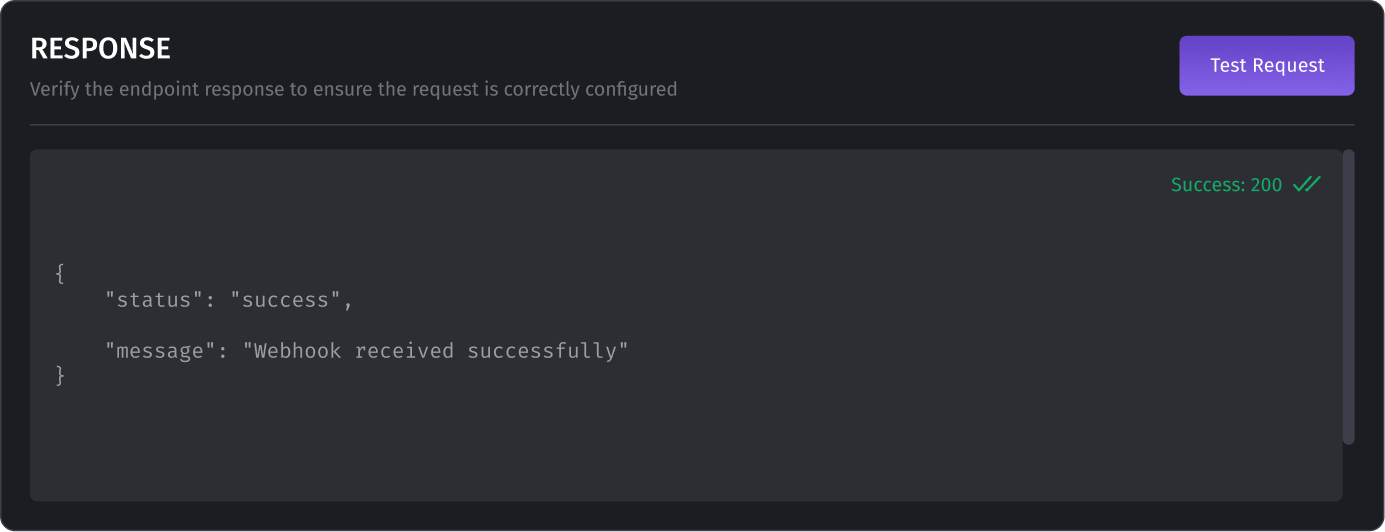
Viewing Webhook Logs
The Webhook Log allows users to review all Webhook events, monitor statuses, and debug issues. To view the Webhook log:
- Access Logs:
- Navigate to the Outgoing Webhooks page.
- Click the "Show Log" button in the Actions column for the specific Webhook.
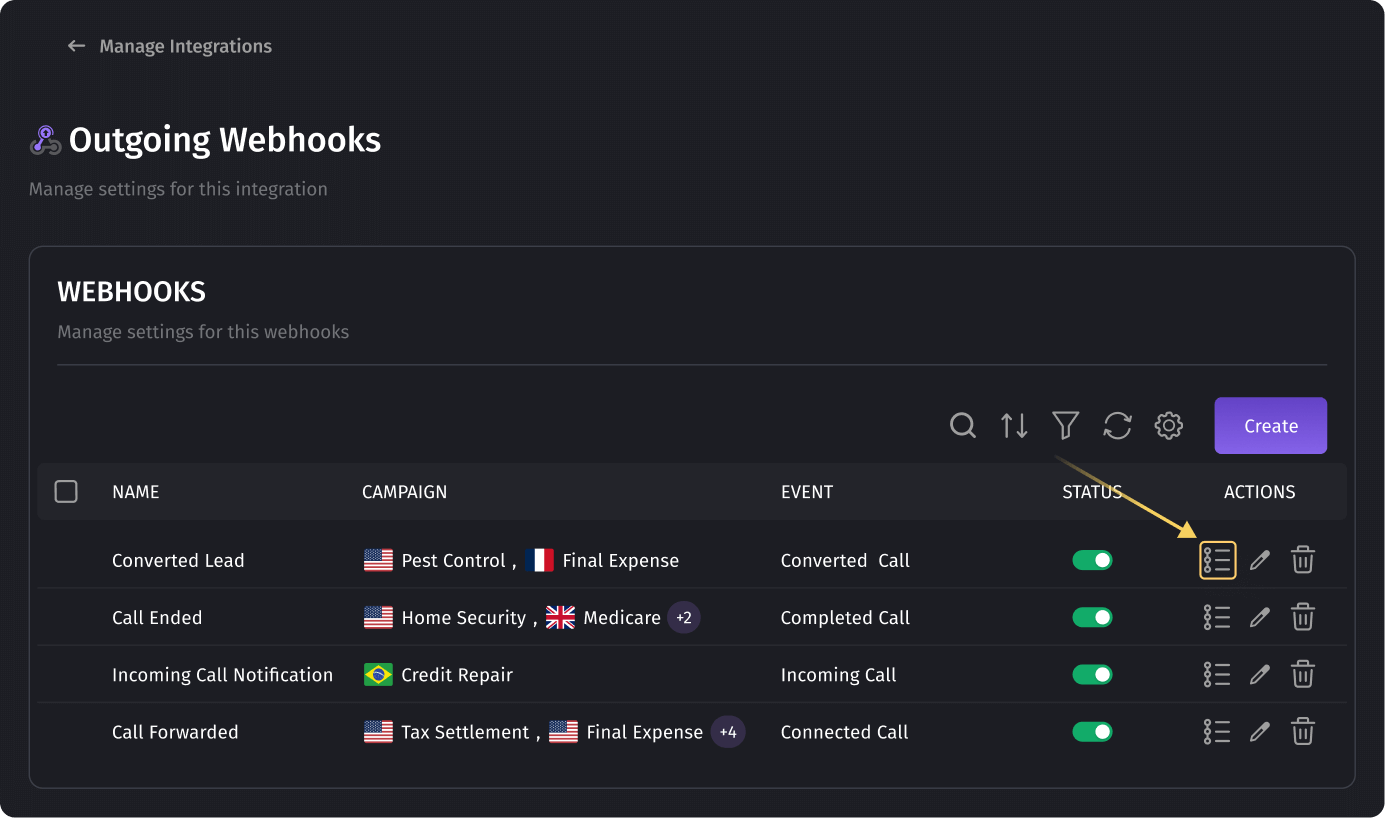
- Log Details:
- Date: Displays the timestamp of the initial Webhook trigger. This timestamp remains unchanged during retries or resends.
- Status:
- Success: Indicates the Webhook was delivered successfully with a 2xx response.
- Retrying: The Webhook delivery failed but is being retried automatically.
- Error: The Webhook delivery failed, and all retry attempts were unsuccessful.
- Campaign: The associated campaign for the Webhook.
- Actions:
- "View Details": Opens a sidebar displaying the URL, request, and response data.
- "Show in Call Log": Redirects to the Call Log page for deeper insights.
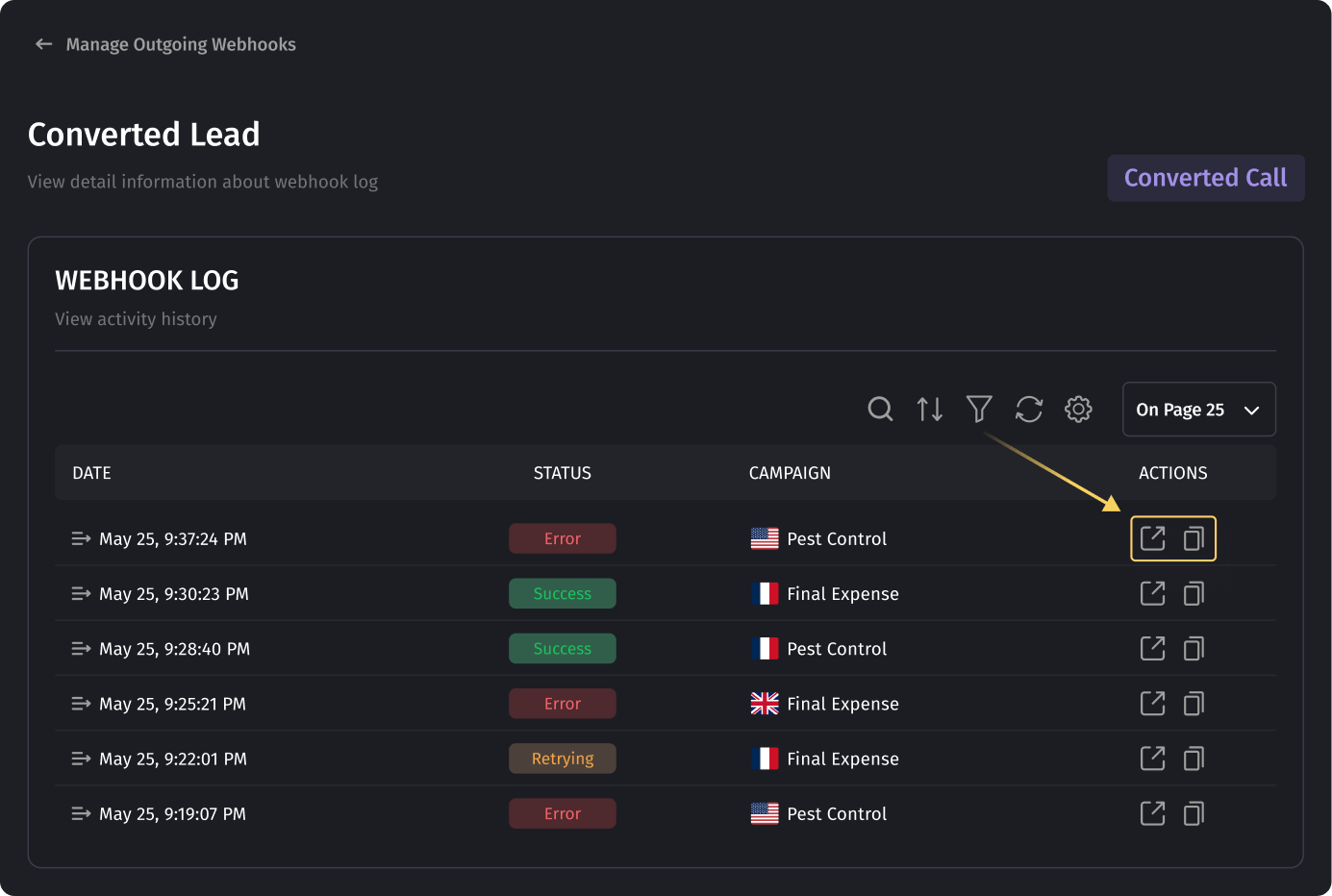
- Resend Functionality:
- Available for Webhooks in Retrying or Error status.
- Clicking the "Resend" button will manually resend the Webhook request with the original payload and method (GET or POST).
- If the resend is successful, the status updates to Success, and the system stops further retry attempts.
- If the resend fails, the failure is logged, and the Webhook status remains as Retrying or Error, depending on the original state.
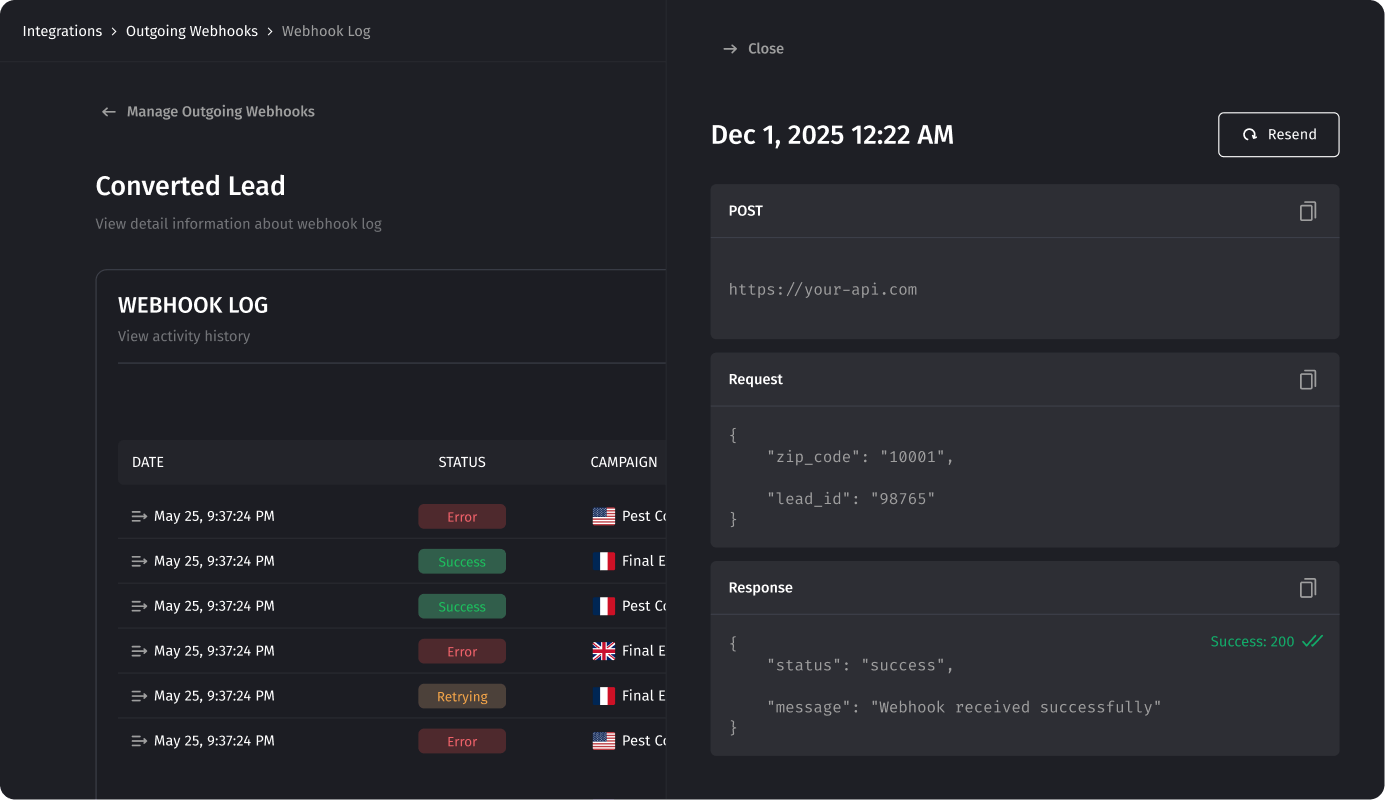
Table of contents
Was this article helpful?