Campaign settings: Call Forwarding section
Updated 17 months ago
The campaign settings consist of three main sections.
- Tracking Numbers
- Forward Calls To
- Additional Settings
Forward Calls to
In Forward Calls to section, you configure the rules for redirecting and distributing calls between destinations. All incoming calls to the tracking number of the campaign are distributed among the destinations added to this section.
Standard
This type distributes calls according to the round-robin scheme. It is a way of distributing calls between different numbers in equal proportion and in strict order, as if they were on a virtual carousel.
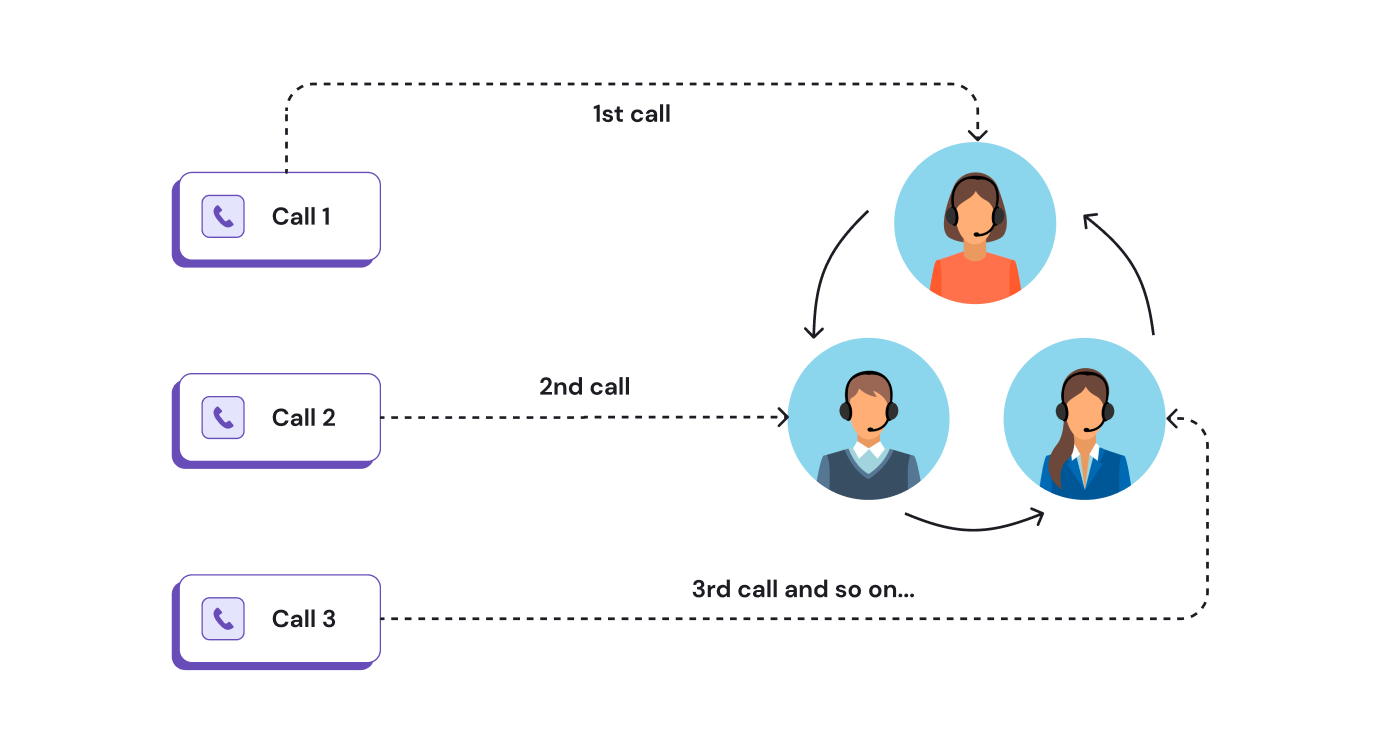
For example, if you add 5 destinations and receive 500 calls, then each destination will receive 100 calls. However, if one of the destinations is busy, others will handle more calls.
In order to manage the distribution of calls in this type of routing, the functionality of Priority and Weight is used. By changing these parameters, you can prioritize some destinations over others. Thus, Dialics will first of all try to route the call to the destinations that are more important to you.
Priority shows the significance of the destination. Weight helps to distribute calls within one priority. The greater the weight, the more calls the destination will receive.
For example, you have set a priority of 1 for 2 destinations and weights of 100 and 50, respectively. This means that the first destination with a weight of 100 will receive twice as many calls as the second with a weight of 50.
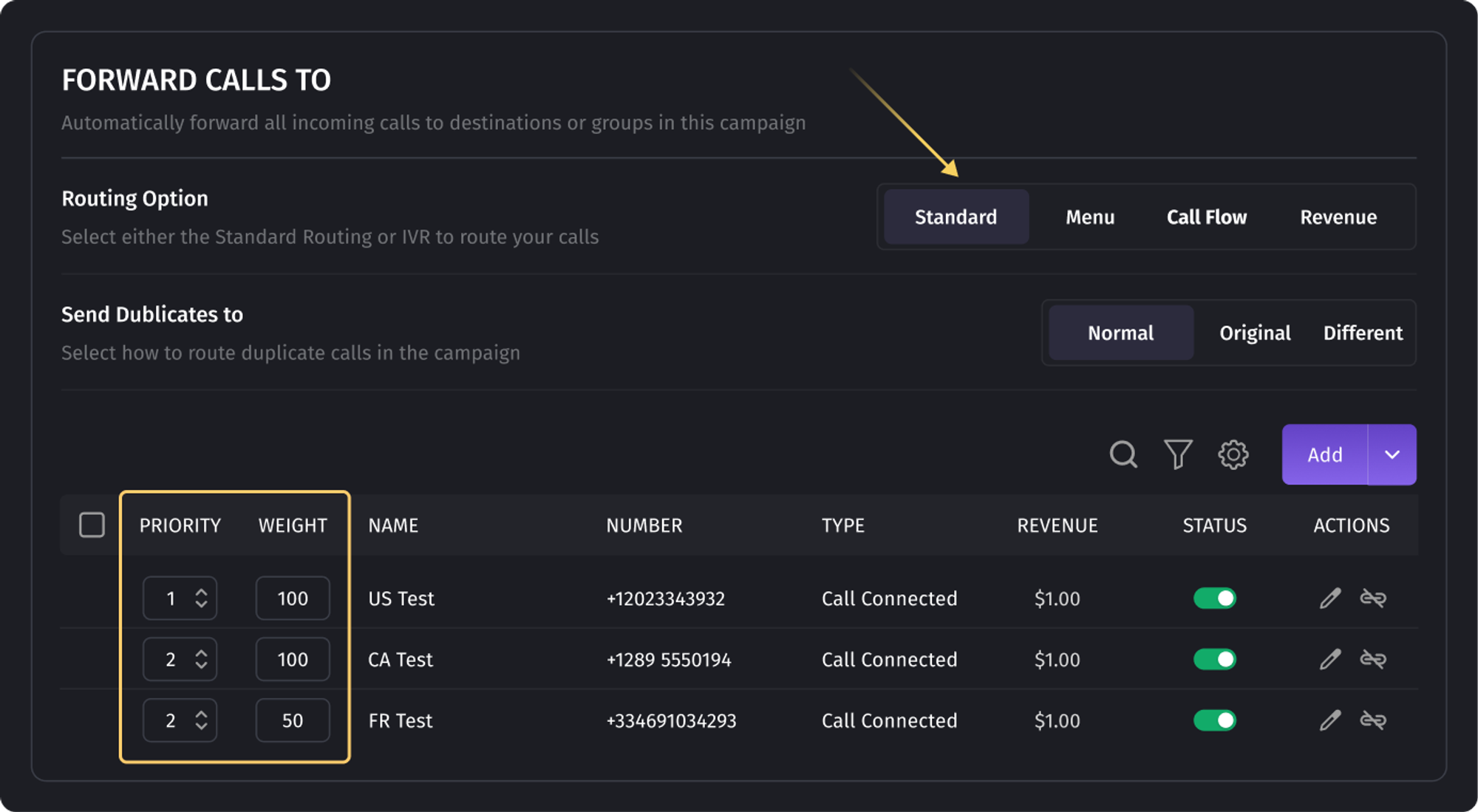
The Send Duplicates to option in standard routing is responsible for redirecting duplicate calls.
- Normal: duplicate calls are distributed according to priority and weight.
- Original: the caller must be routed to the destination that first received the call with this caller ID. If the destination is unavailable or busy, the call will be reset by the system.
- Different: the call is routed to the destination that has not yet received a call with this caller ID. For example, if you have 5 destinations and the same caller ID calls you the sixth time, all the destinations have already received calls. Since you no longer have any destinations left who haven’t accepted a call with this caller ID, the sixth call will be reset. You need to be careful while testing this option, as at the testing stage you call only from one number and configure only one destination.
Menu
This type of routing uses Interactive Voice Response (IVR). IVR is an automated voice menu system that allows customers to select options or directions using the keys on their phone when they call one of the tracking numbers of the campaign.
Before assigning the keys and binding the destinations, it is necessary to set up a Greeting Message. It may include some brief information about the company and a notification to the caller that the call will be recorded. Further, the choice of options will be offered to the caller, as will the departments of the company or services provided.
You can assign both one destination and a group of destinations to the appropriate key on the phone. By assigning a group, you will get the functionality of the Standard routing plan within the group. The calls will be distributed depending on weights and priorities. You can read more about this in the article about destination groups.
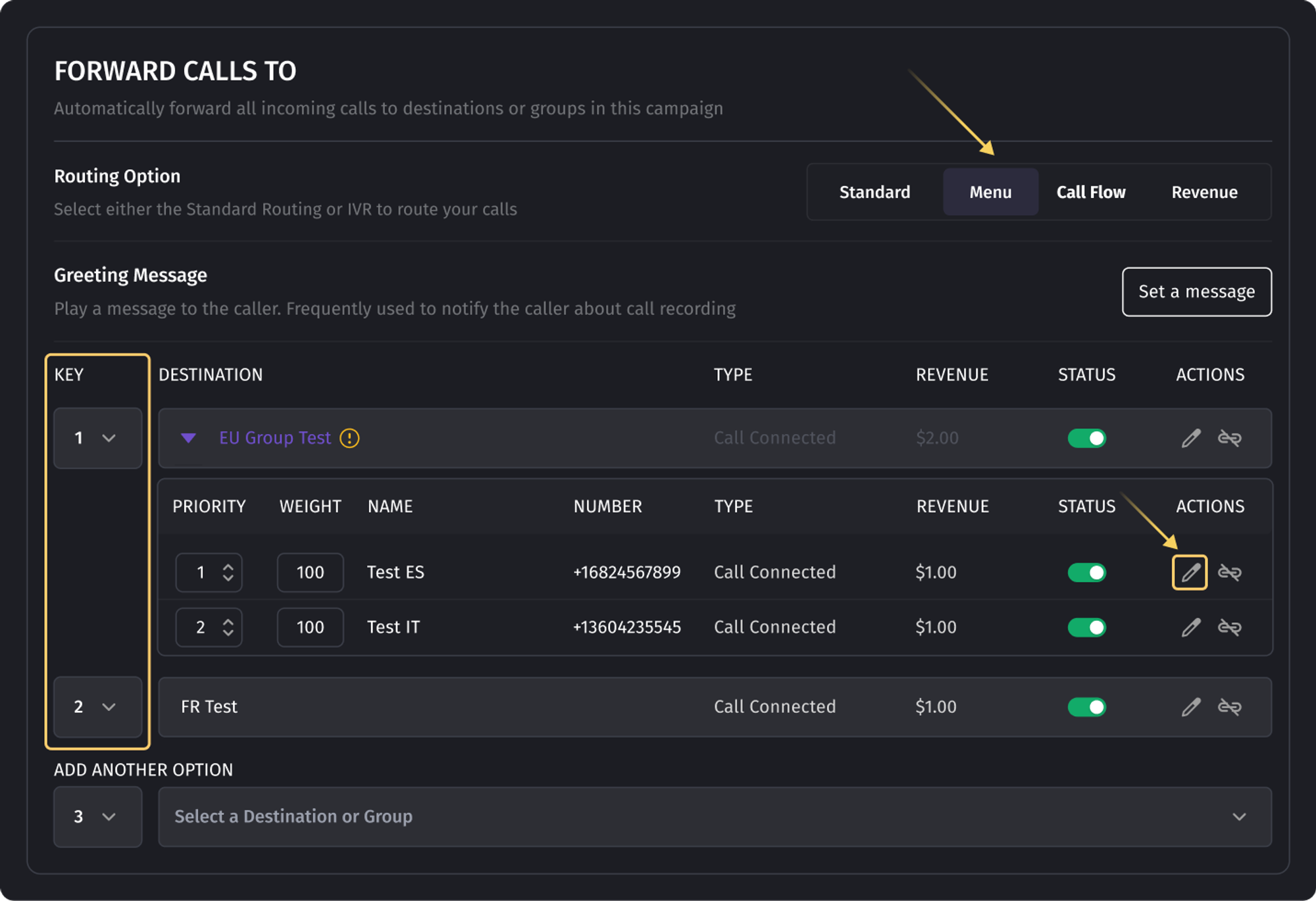
When adding a group or a single destination to the routing plan, you will be asked to specify the call conversion options for the group or one destination.

Rate: the amount set for the converted call. This is the amount that the buyer who owns the destination should pay for converted calls.
Payout on: an event in which the call is considered converted for the destination and is subject to payment.
- Call Connected: The call is considered converted if there was a connection with the destination, regardless of the duration of the call (even a 1-second call is enough).
- Call Length: You can set the minimum call time at which the call will be considered converted.
- Incoming Call: When this setting is enabled and there are several Destinations within a Campaign, it may lead to a single call having several conversion sources if multiple destinations are dialed without a successful pickup. Consequently, the total revenue for the call will be the combined revenue from these attempts.Please note that users with the Buyer role can only see calls in which they were the last dialed party, regardless of whether the call was answered or not.
Duplicate Revenue Options: processing duplicate calls. This option affects the conversion of the call for the vendor.
- Disabled: all duplicate calls regardless of the “Payout on” option are not converted.
- Enabled: all duplicate calls are converted if the condition set in the “Payout on” option is met.
- Time Limit: the number of days after which the caller ID will not be considered a duplicate.
Call Flow
In your campaign settings, you can select a previously created Call Flow from the list. To configure a Call Flow, navigate to the Call Flows section in the menu.
Call flows allow users to create the paths for inbound calls in no time. With the drag-n-drop functionality, you just select the necessary component and place it anywhere you need it in the workspace. Thus, you can build the whole call process from selecting the destination, setting the business hours, specifying the routing options if necessary, and creating the required connections.
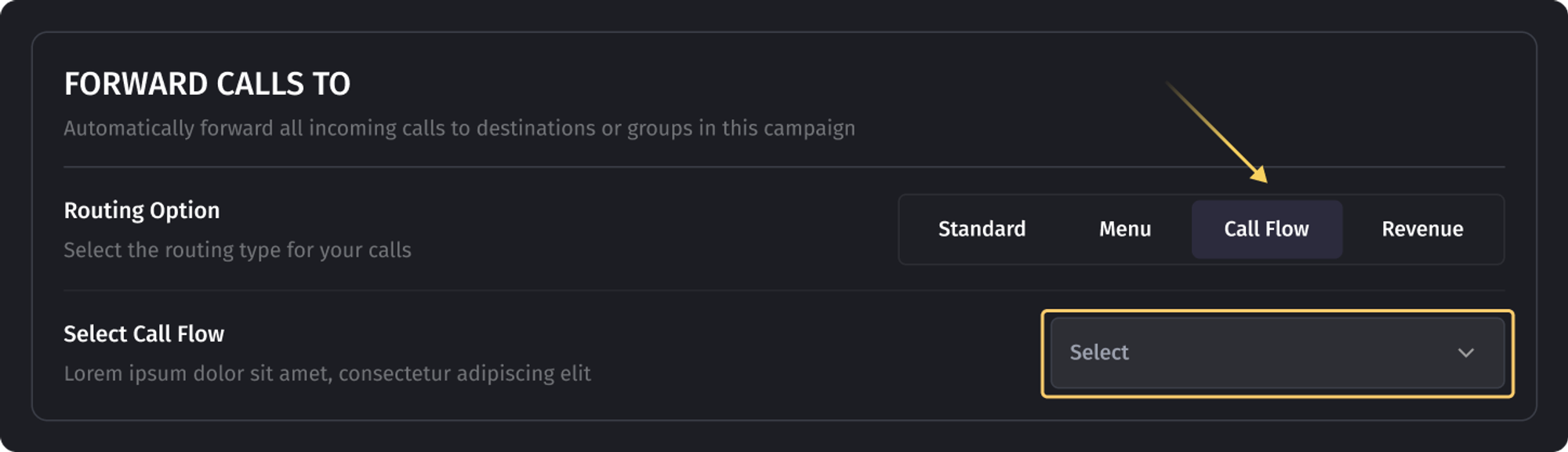
Revenue
The algorithm behind a new type of routing sends calls to the destinations with the highest price per call. It allows advertisers to earn more money by promptly handling the calls with the highest revenue.
Managers can also set limits for revenue for the buyers. As a result, buyers can estimate the budget and analyze the ROI.
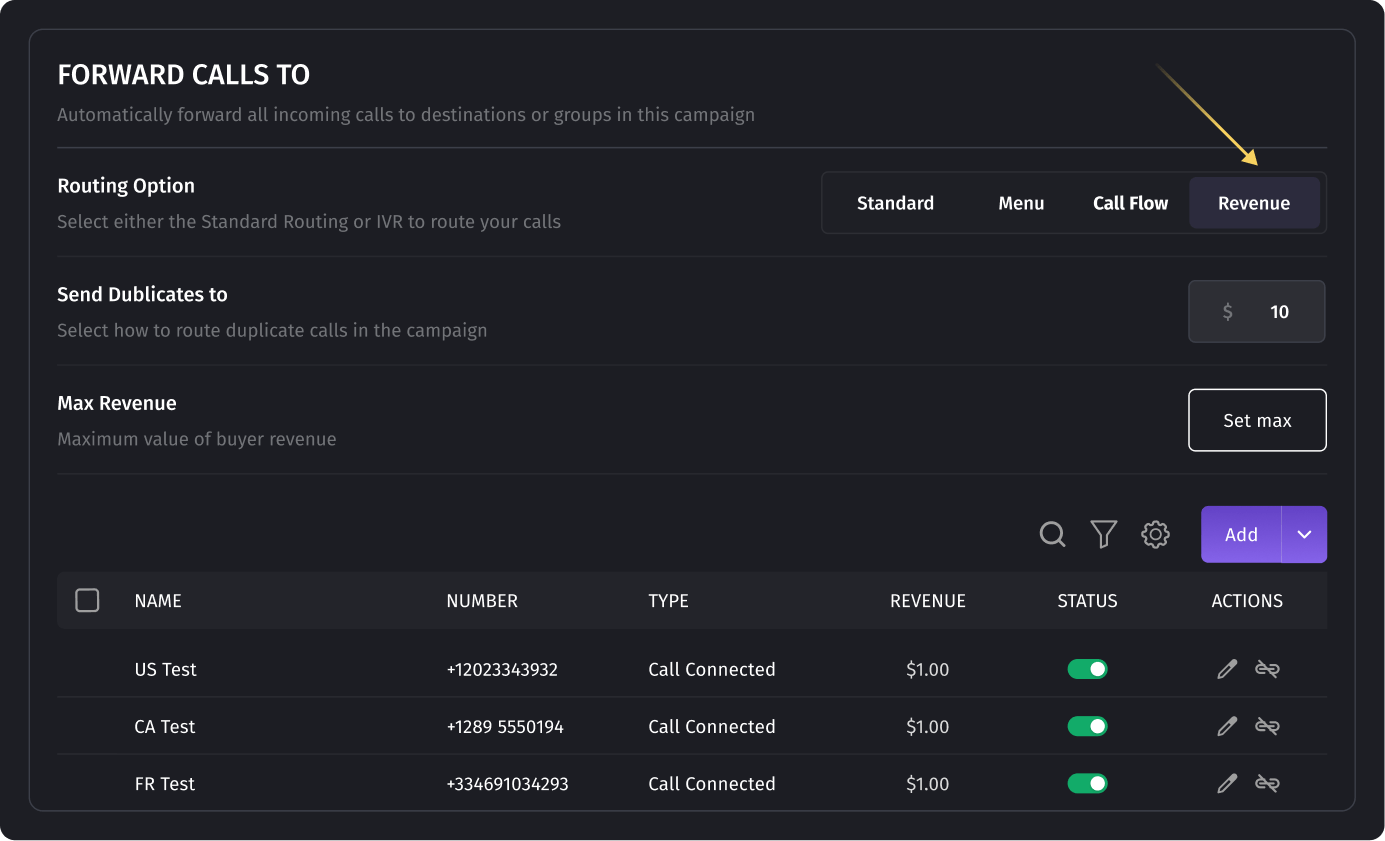
Was this article helpful?