How Leads Are Created and Managed in Dialics
Updated 13 months ago
Tracking and nurturing leads is an essential part of successful business operations. Understanding different types of leads allows businesses to adapt their strategies and improve conversion rates. This article explains how leads are created, updated, and managed in the Dialics system, and what happens when leads are deleted.
Overview of Lead Creation and Management
When a user interacts with your website and submits a form with information (such as name, email, and phone number), this data is sent to Dialics and stored in the database. This information helps measure the effectiveness of marketing campaigns, personalize interactions, and enhance customer satisfaction.

Parameters Used for Leads
The Caller ID parameter is mandatory for creating and identifying a lead in Dialics:
- Caller ID (required): This hardcoded parameter is essential for lead creation and identification. Without it, the system cannot save lead data.
In addition to the Caller ID, there are predefined parameters:
- first_name: The client's first name.
- last_name: The client's last name.
- email: The client's email.
These predefined parameters are optional — users can utilize them to make lead data more complete and easier to view. These fields are displayed in the leads table, making it more convenient to view and search for the necessary lead. However, if you want to save other parameters in a lead, you need to create them manually on the Leads > Custom Parameters page.
Custom parameters allow you to add any additional information, such as age, city, or other characteristics relevant to your business.
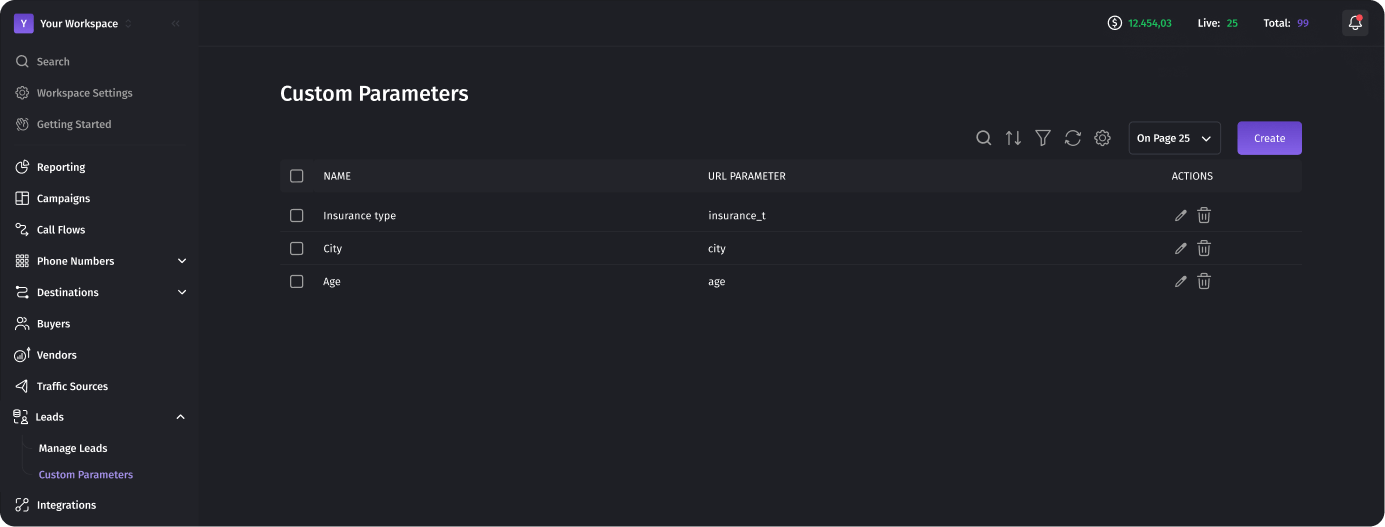
Lead Updating and Duplication
If a lead with an existing Caller ID is sent to the system through the same generated link in the Enrichment Data section, the lead’s data (parameters) will be updated. This allows you to refresh lead information when new data is received.
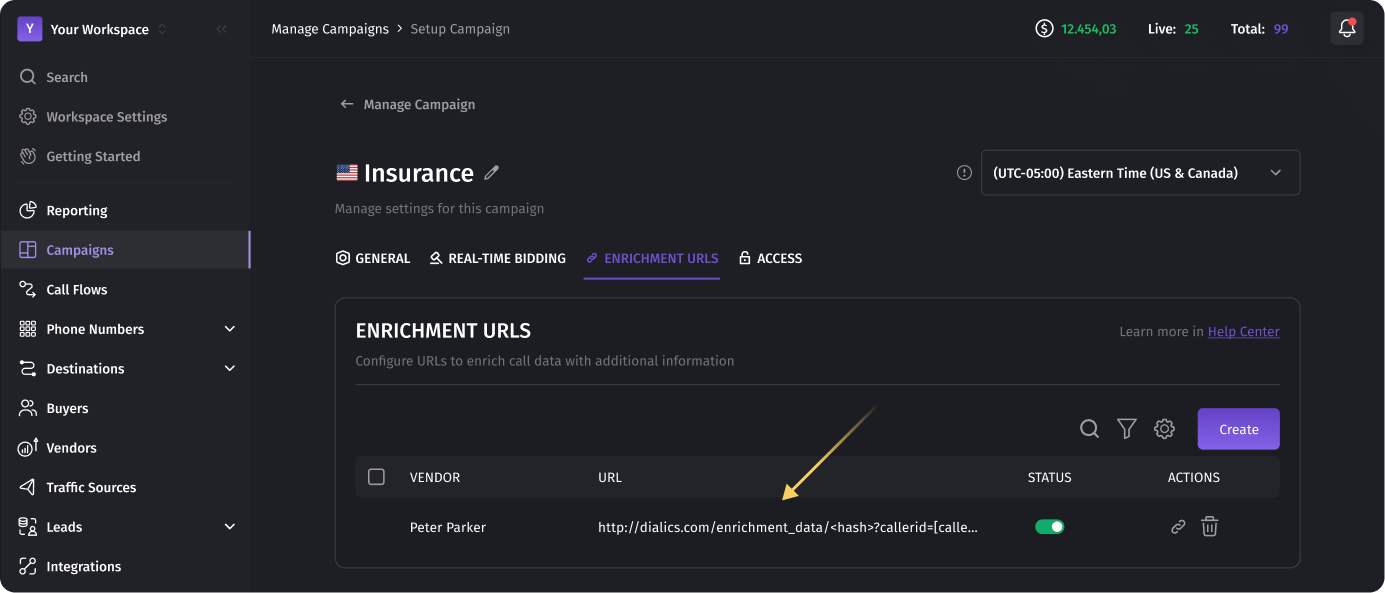
If the same lead is sent through different links (e.g., generated by different vendors or within different campaigns in the Enrichment Data section), it will be duplicated in the system. This ensures that leads are kept distinct even if their Caller ID matches, as they may originate from different data sources.
Types of Leads in Dialics
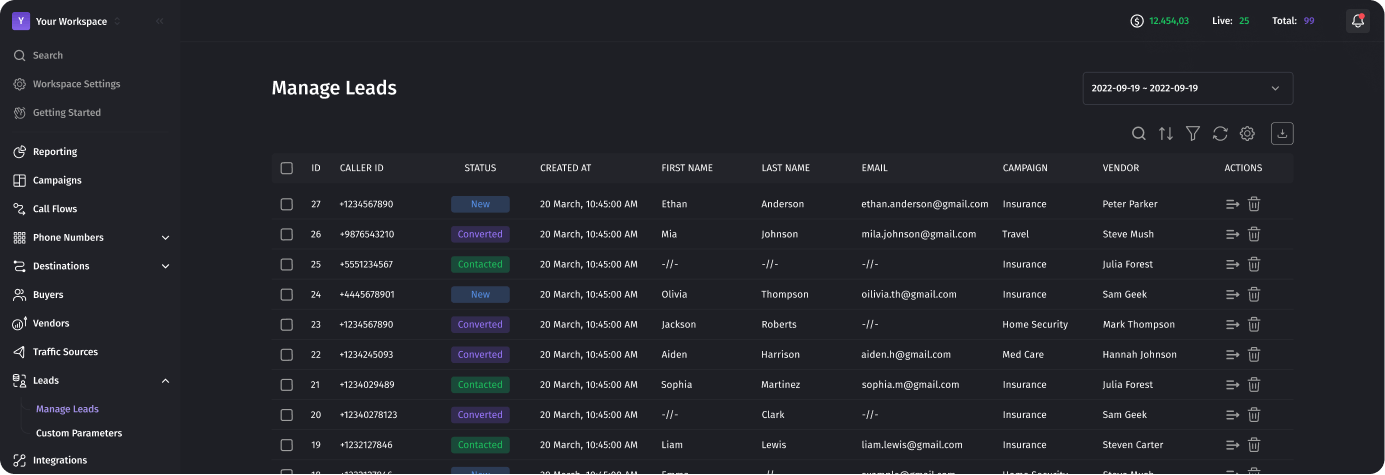
Dialics classifies leads into three main categories:
- New Leads:
- Automatically created upon receiving an HTTP request with a valid Caller ID.
- Displayed on the Leads page with the status “New.”
- There is no expiration date for data storage; data remains accessible until the user initiates deletion.
- Represents potential customers who have shown interest by submitting a form or survey.
- Contacted Leads:
- The lead’s status automatically changes from “New” to “Contacted” after the call is routed to Dialics.
- There is no expiration date for data storage; data remains accessible until the user initiates deletion.
- Indicates potential customers who have taken further action, such as making a call.
- Converted Leads:
- The lead’s status automatically changes from “Contacted” to “Converted” after the call is successfully converted.
- Represents leads that have completed a desired action, confirming their conversion status.
Key Lead Information Fields
Each lead in Dialics includes the following key fields:
- ID: An automatically generated unique identifier.
- Caller ID: A required field for identifying the lead.
- Status: Indicates the current status of the lead (New, Contacted, Converted).
- Created At: Shows when the first HTTP request with lead data was received.
- First Name, Last Name, Email: Optional predefined fields.
- Campaign: Indicates the campaign where the lead was created.
- Vendor: The vendor associated with the URL used to submit the data.
Lead Management Actions
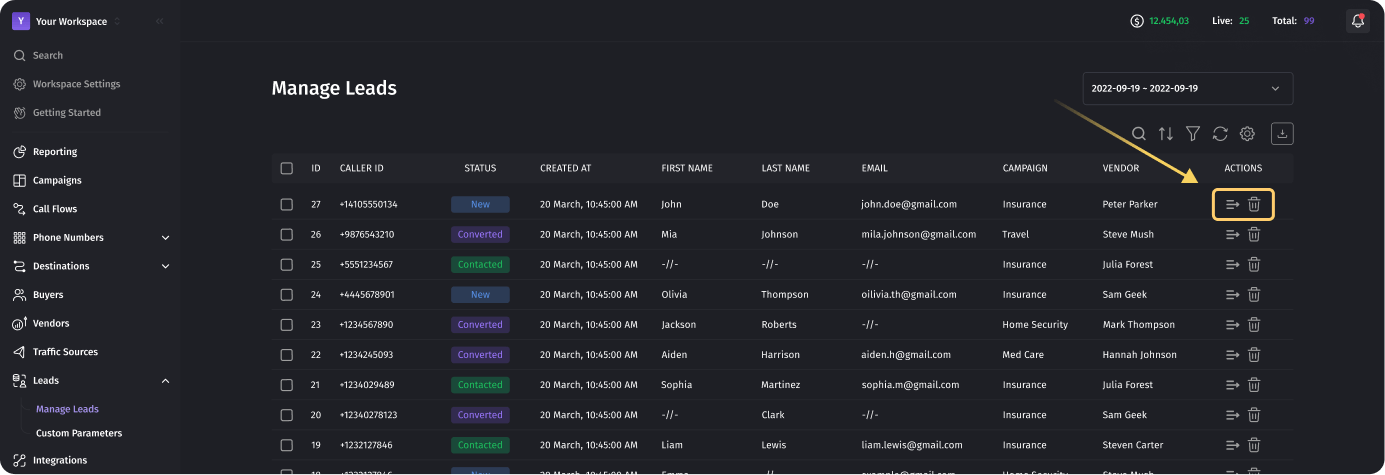
Users can perform the following actions with leads in Dialics:
- View Lead Details:
- Click the “Show details” icon to open a sidebar displaying detailed lead information, including hardcoded parameters (Caller ID, first name, last name, email) and custom parameters.
- The Activity section shows a timeline of calls associated with the lead, including call dates and statuses. Users can navigate to the Reporting page using the redirect icon “Show in Call Log.”
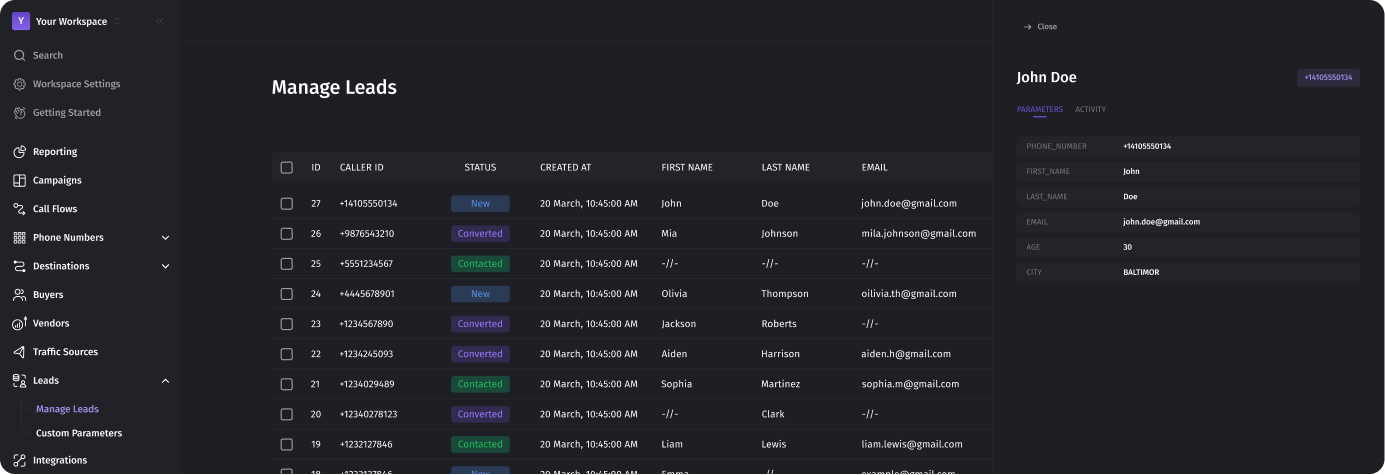
- Delete a Lead:
- Click the trash icon next to the lead to initiate the deletion process.
- A confirmation popup will appear with the message “Are you sure you want to delete Lead?”.
- Confirming the action will delete the lead, and the system will display the updated Manage Leads list without the deleted lead.
- Clicking “Cancel” or the cross icon will close the confirmation popup without deleting the lead.
What Happens When a Lead is Deleted?
- Permanent Deletion: When a lead is deleted, all data associated with it is removed from the Manage Leads list and is no longer accessible. However, all calls associated with this lead remain unchanged and are available in the Call Log report.
- Data Integrity: Deleting a lead ensures that any references to the deleted lead are removed from reports and data analysis.
Was this article helpful?