Ping Destination
Updated 26 months ago
The Ping/Post functionality in Dialics allows the optimization of call routing and maximization of call sale prices by sending requests to potential buyers, analyzing their responses, and directing calls to the buyer with the highest offer. This process is especially important for pay-per-call campaigns where the goal is to route calls to the buyer who is willing to pay the most. This guide describes how to configure and use the Ping/Post feature, including key components and configuration parameters.
What is Ping/Post?
Ping/Post is a two-step process used to maximize revenue from calls:
- Ping: Dialics sends a request to potential buyers to find out if they are interested in purchasing an incoming call. The request may include parameters such as Caller ID, location, and other data. Buyers respond with details like bid price, available forwarding numbers, and the availability of agents.
- Post: After analyzing the responses, Dialics routes the call to the buyer with the highest bid or the one that meets the specified conditions. At this stage, more comprehensive lead data is sent to the buyer so they can prepare for the call and offer the most relevant solution.
Initial Ping Destination Setup
- Accessing the Setup:
- Navigate to the Destinations section in the sidebar menu and select Manage Destinations.
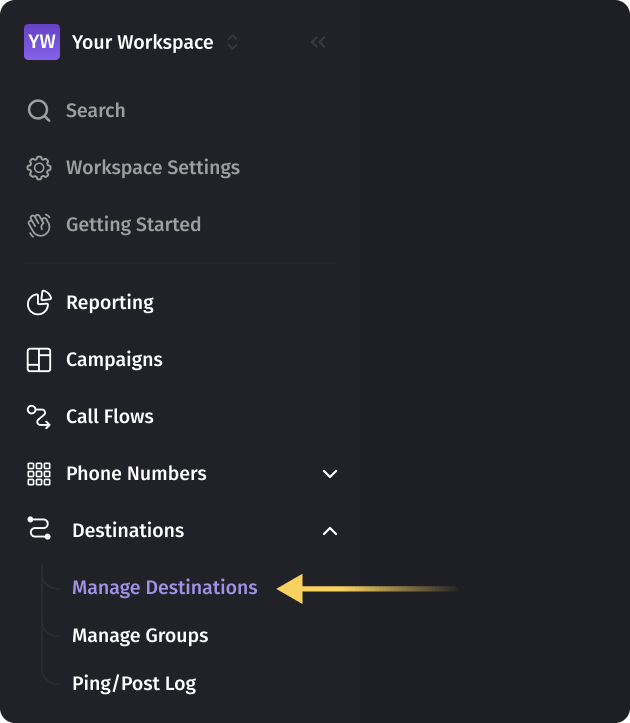
- Click Create to open the Create Destination window.
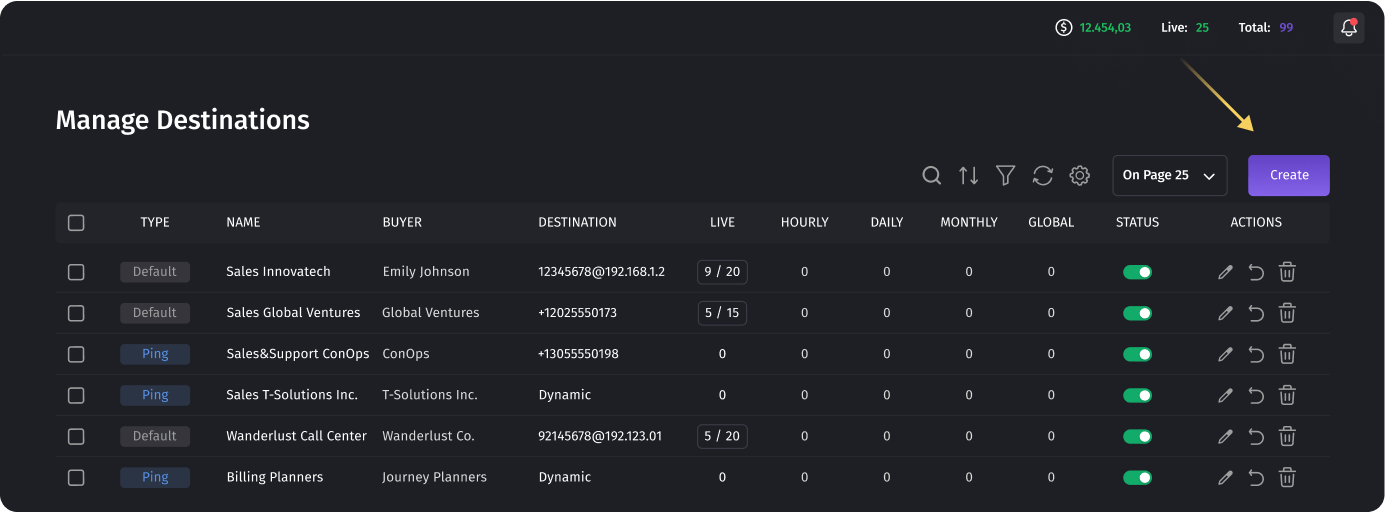
- Navigate to the Destinations section in the sidebar menu and select Manage Destinations.
- Configuring Basic Parameters:
- Specify the Destination Name (mandatory).
- Select Destination Type and set it to Ping. When Ping is selected, fields for static destinations (e.g., phone numbers or SIP addresses) are hidden.
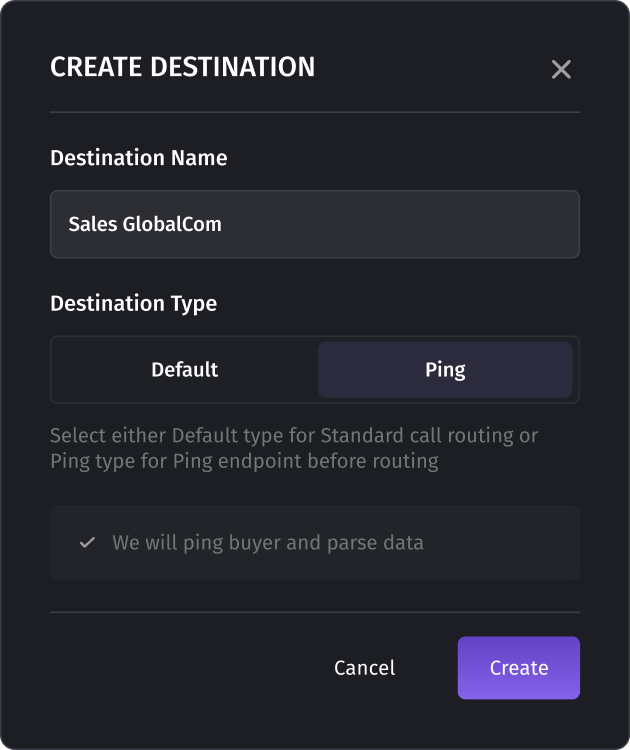
- Creating the Destination:
- Click Create to save the configuration.
- To edit the created Ping Destination, click Edit to configure additional sections such as FORWARD CALLS TO, CONVERSION SETTINGS, and REQUEST.
Configuring the Forward Calls To Section
- Type of Destination Number:
- Choose between Static and Dynamic. By default, Dynamic is set, meaning that Dialics will parse the buyer's response to determine the forwarding number.
- For Static types, specify the phone number or SIP address and set the Ring Duration.
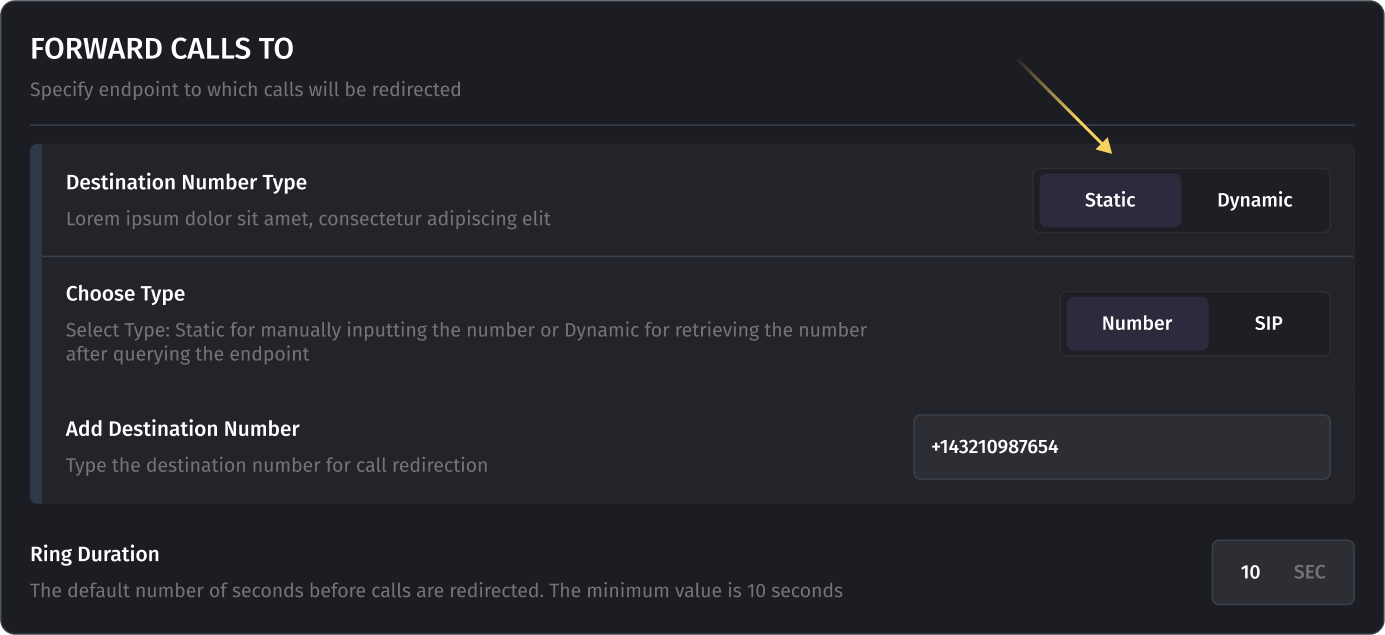
- Dynamic Destination:
- When Dynamic is selected, a message appears: “We will ping the buyer and parse the destination number”.
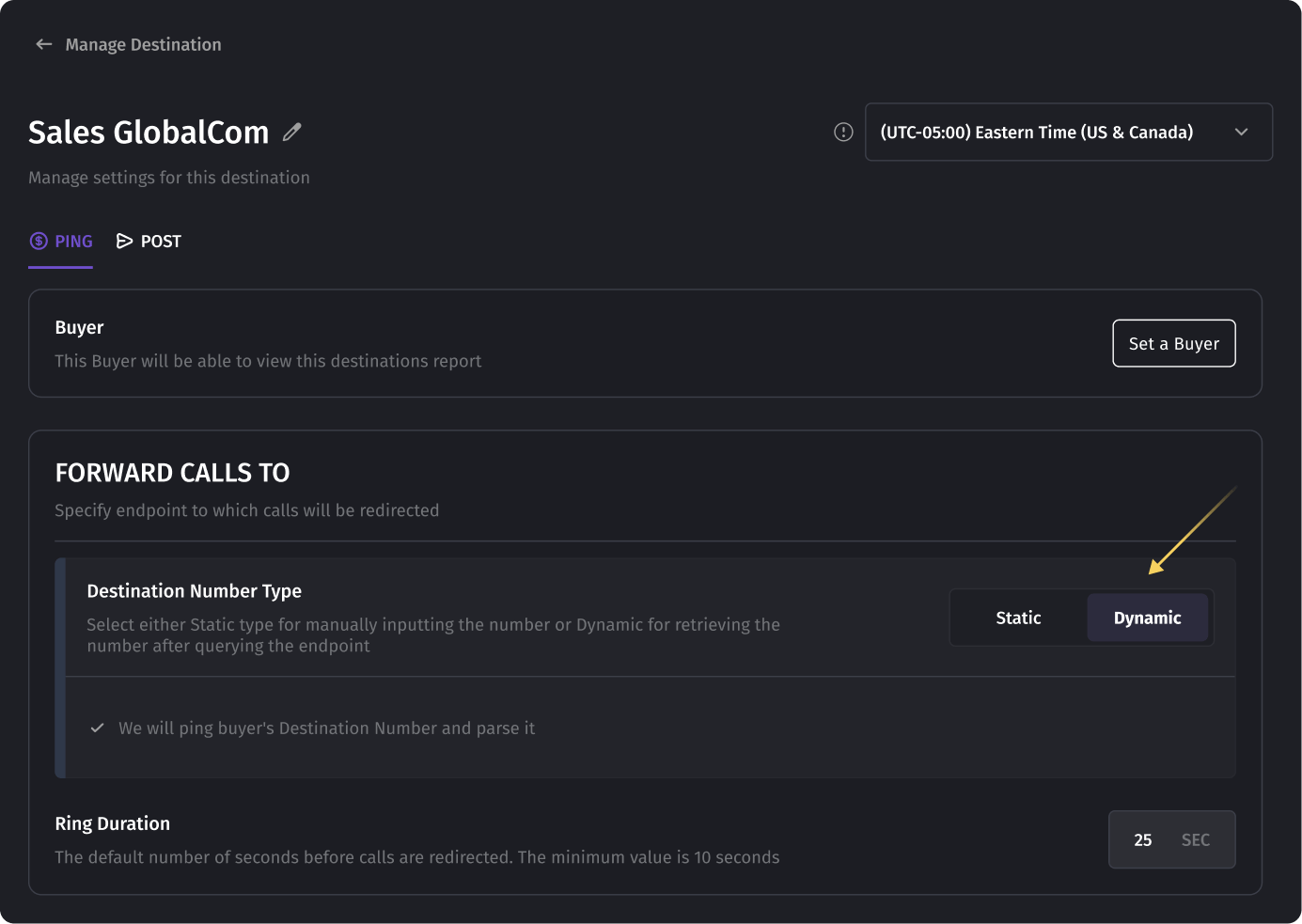
- When Dynamic is selected, a message appears: “We will ping the buyer and parse the destination number”.
Configuring Conversion Settings
- Rate Type:
- Choose between Static and Dynamic. By default, Dynamic is selected.
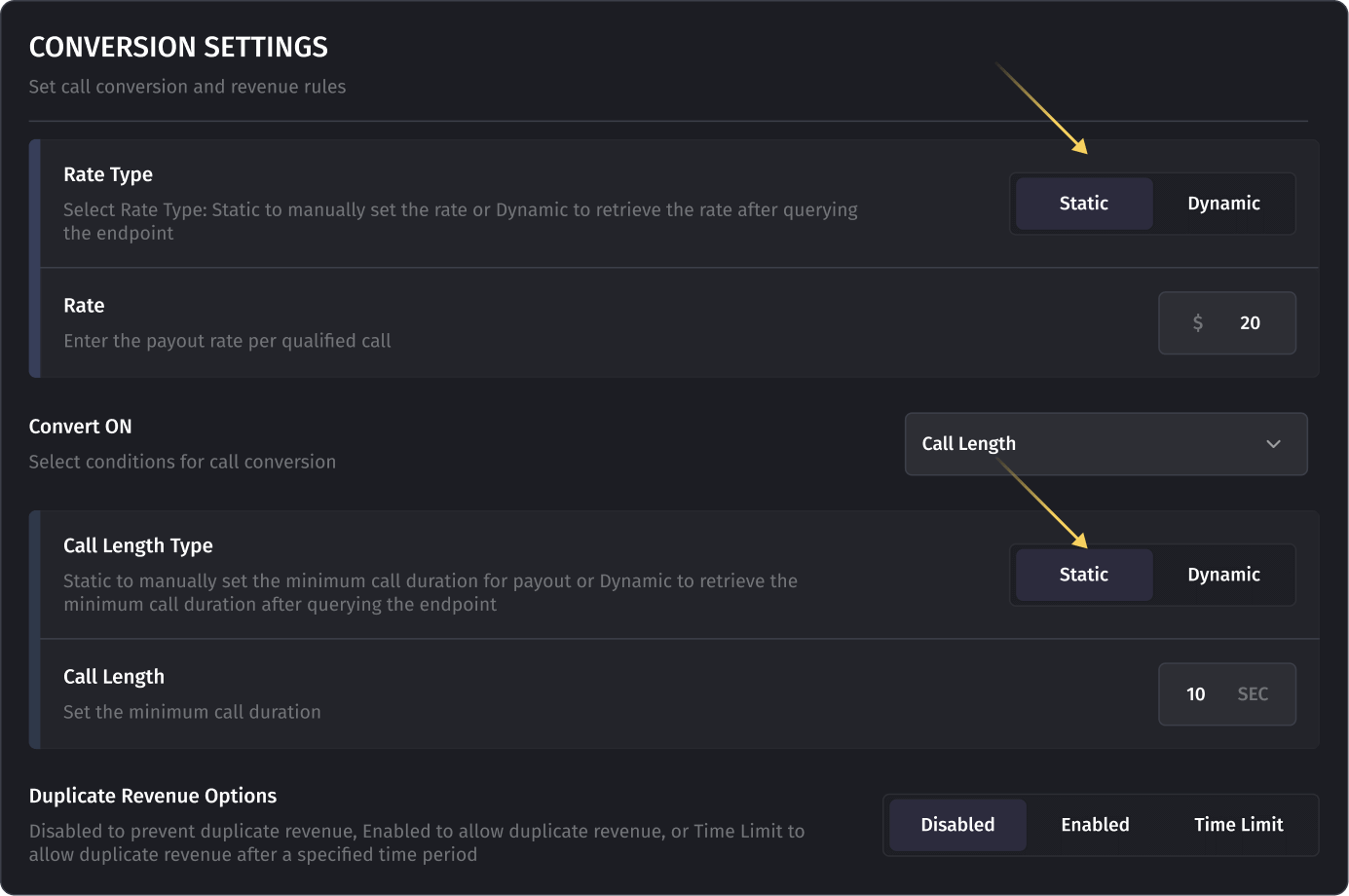
- For Static rates, enter a fixed amount (e.g., $10). For Dynamic, specify the Failure Rate and Minimum Rate:
- Failure Rate: The rate applied when a ping attempt fails.
- Minimum Rate: The lowest acceptable rate per call. Calls with bids below this rate will not be connected.
- Choose between Static and Dynamic. By default, Dynamic is selected.
- Conversion Triggers:
- Select Call Connected, Call Length, or Incoming Call as triggers for revenue calculation. For Call Length, set the duration as Static or Dynamic.
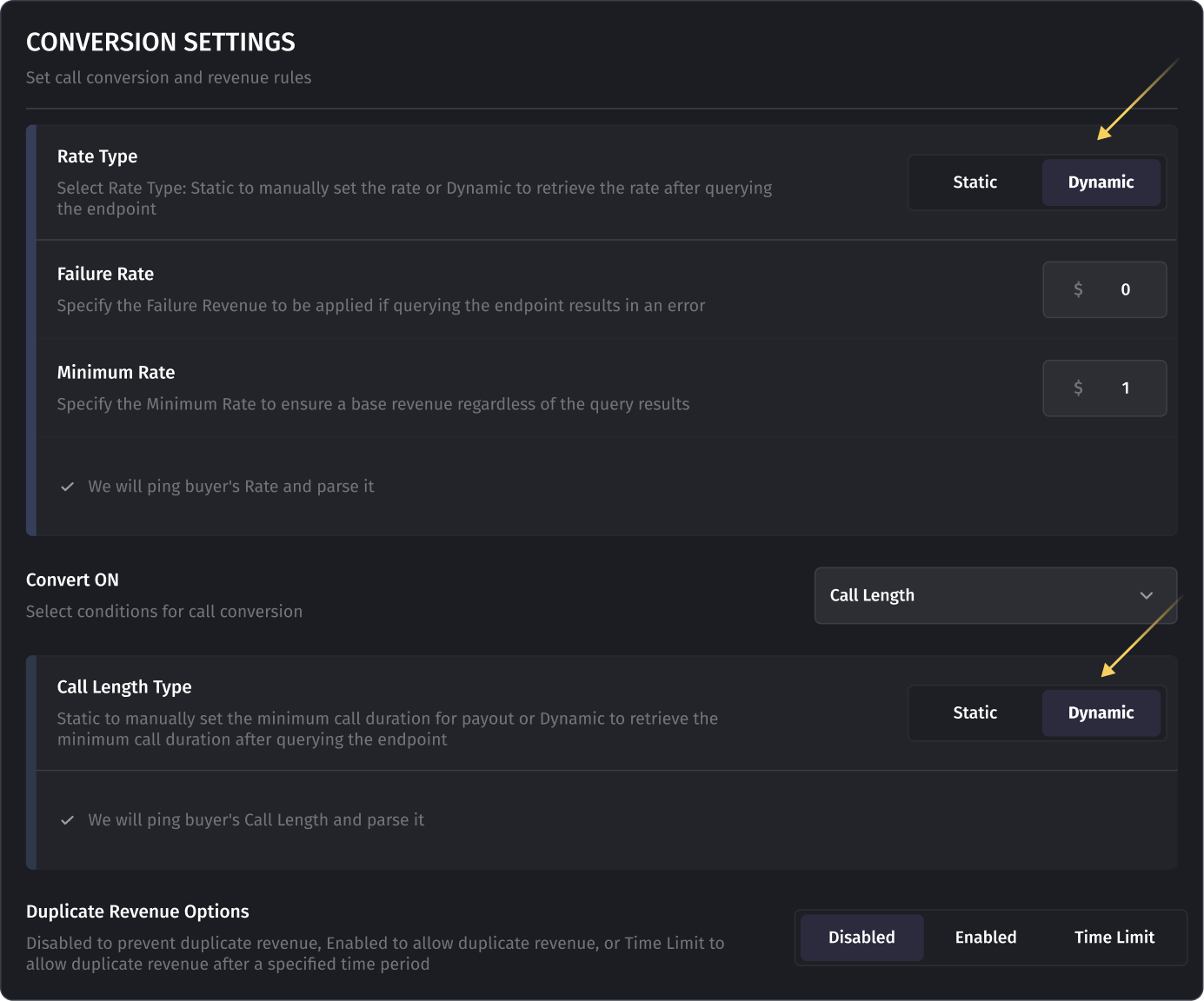
- Select Call Connected, Call Length, or Incoming Call as triggers for revenue calculation. For Call Length, set the duration as Static or Dynamic.
Configuring the Request Structure
- Ping URL and Method:
- Choose the request method (GET or POST). Enter the buyer's API URL in the Ping URL field.
- Add request parameters, headers, or body data as key-value pairs. Parameters can be fixed or dynamically populated from campaign fields or custom data.
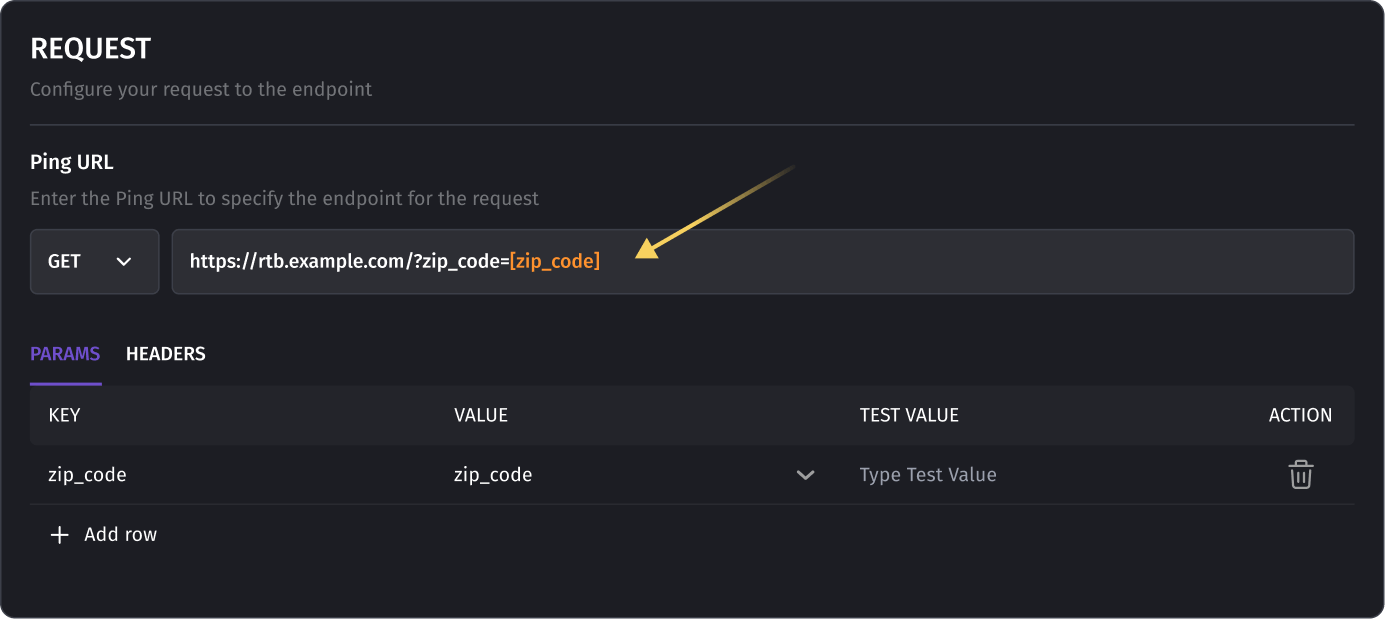
- Dynamic Parameters:
- Click on the VALUE field and choose [value].
- Select the desired parameter from the dropdown list, such as:
- Call
- Caller Profile
- Traffic Source Parameters
- Custom Parameters
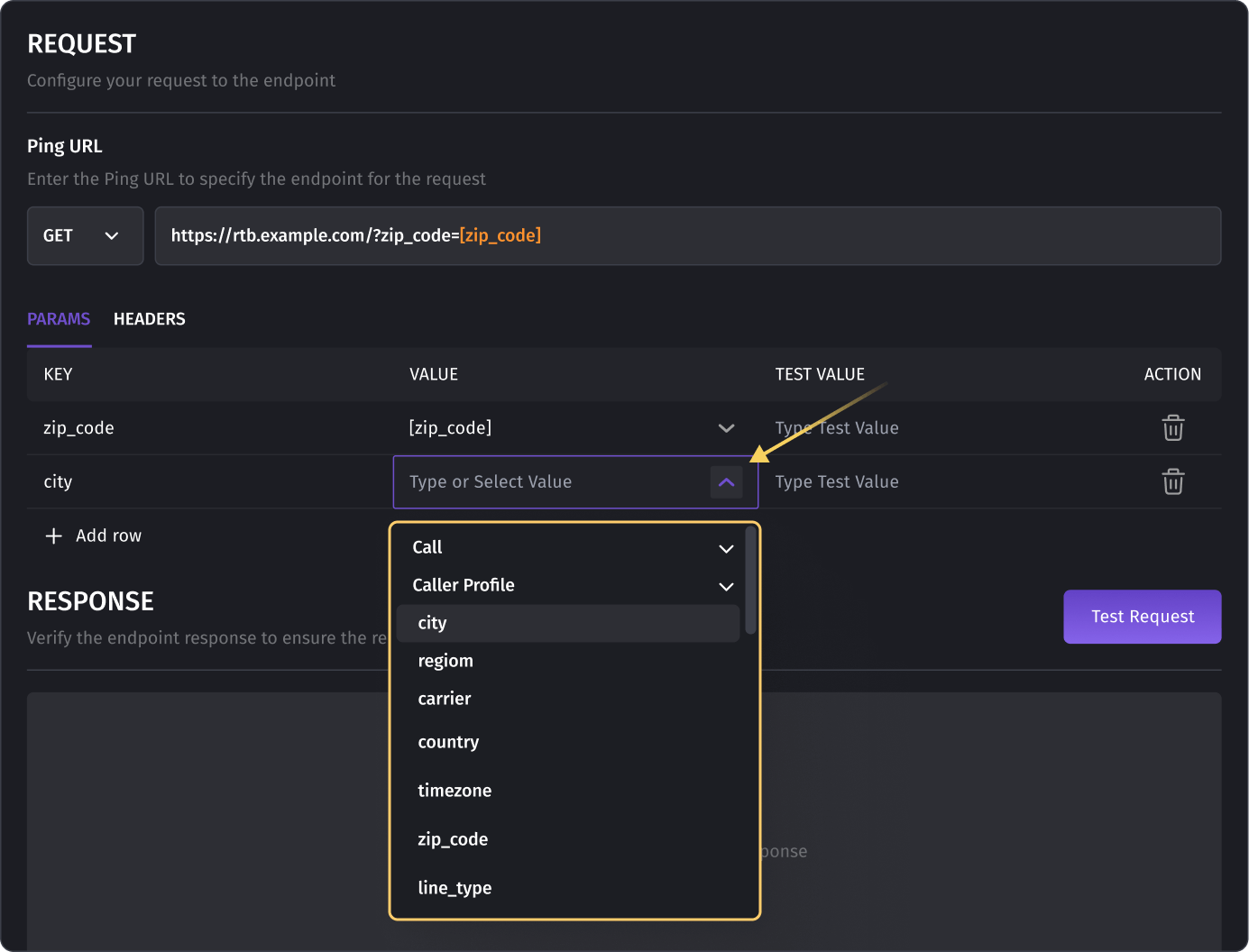
Testing the Request
To ensure the configuration is correct:
- Enter test values
- Click Test Request to send a test request to the buyer's API.
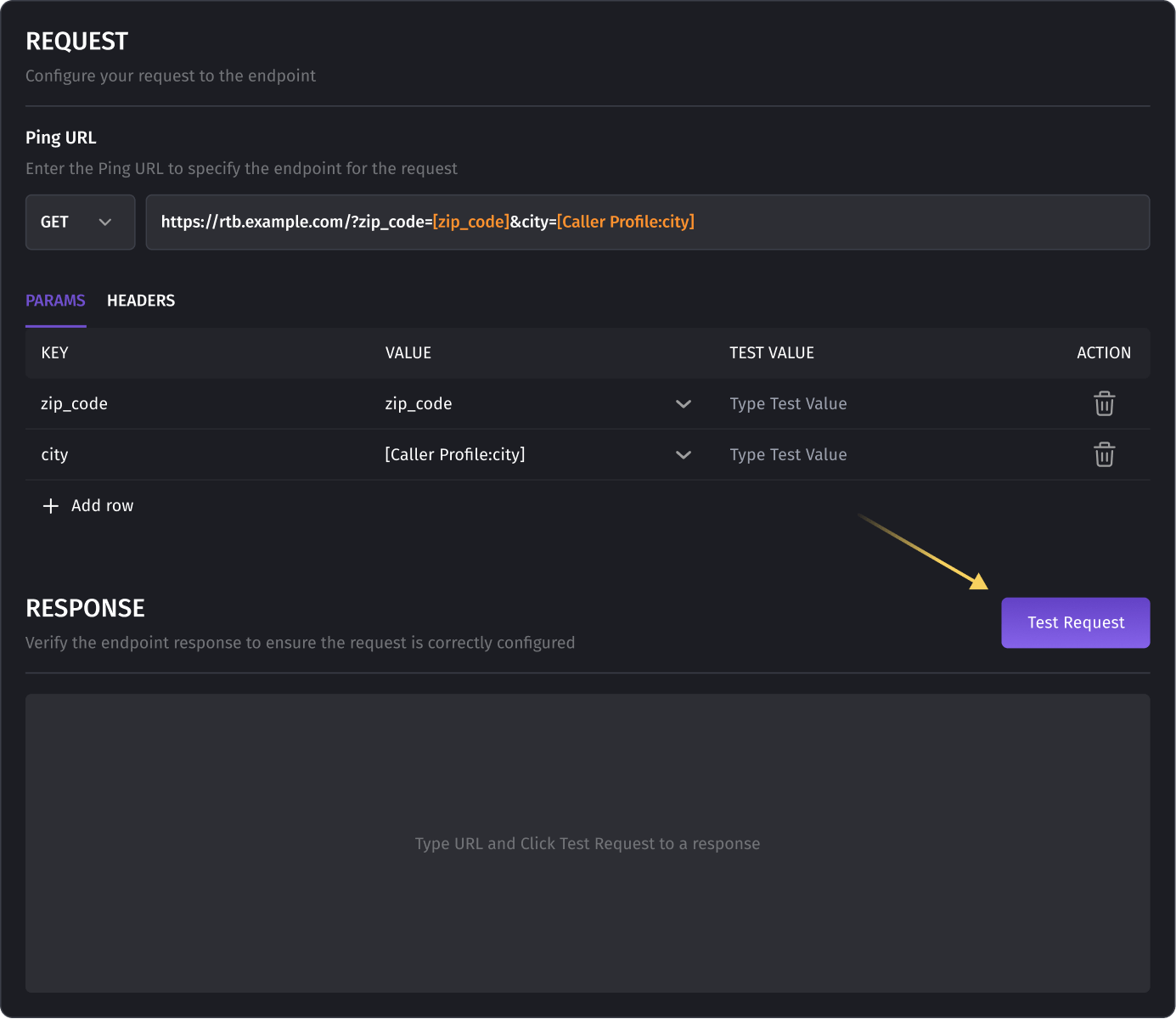
- If you didn't fill in some test values, the system will ask you to fill them in
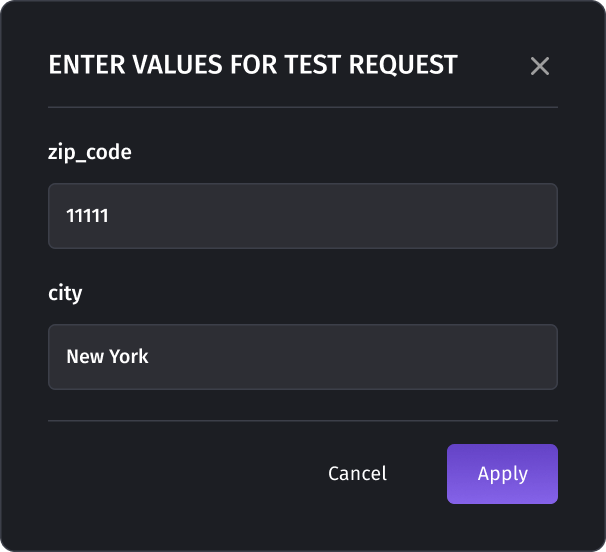
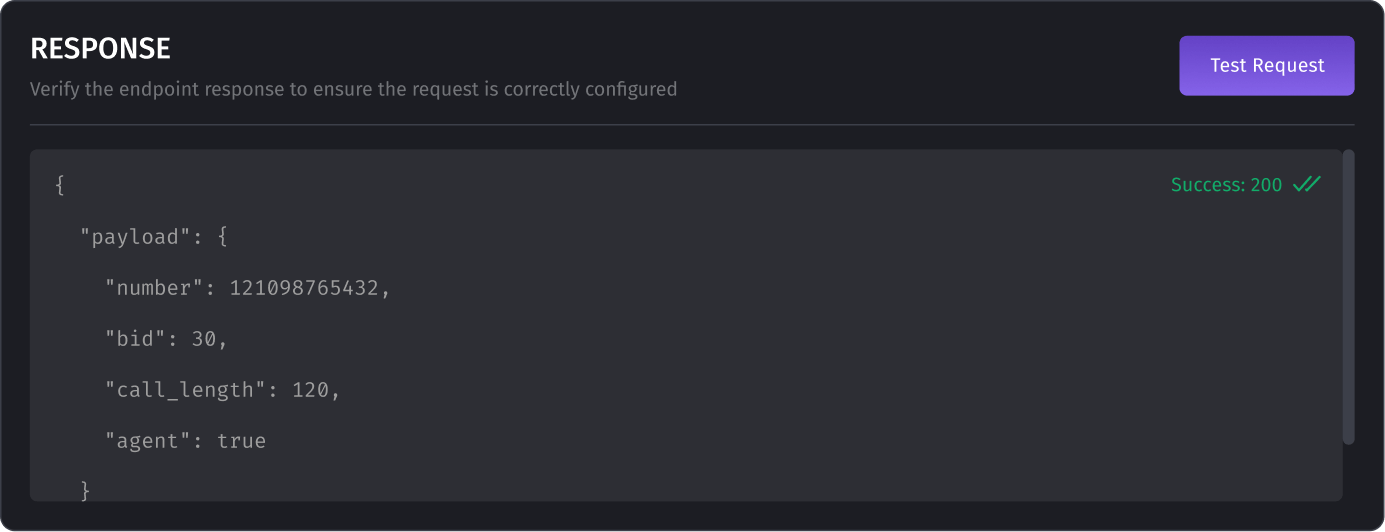
Response Parsing
Response parsing is necessary for extracting key data from the response, such as:
- Number Parsing: Extracting the destination number.
- Rate Parsing: Extracting the bid price.
- Call Length Parsing: Extracting the call duration.
- Real-time availability: To check whether a buyer has available agents at the time of the call.
The parsed data can be matched with dynamic parameters to ensure seamless call routing based on the buyer's response.
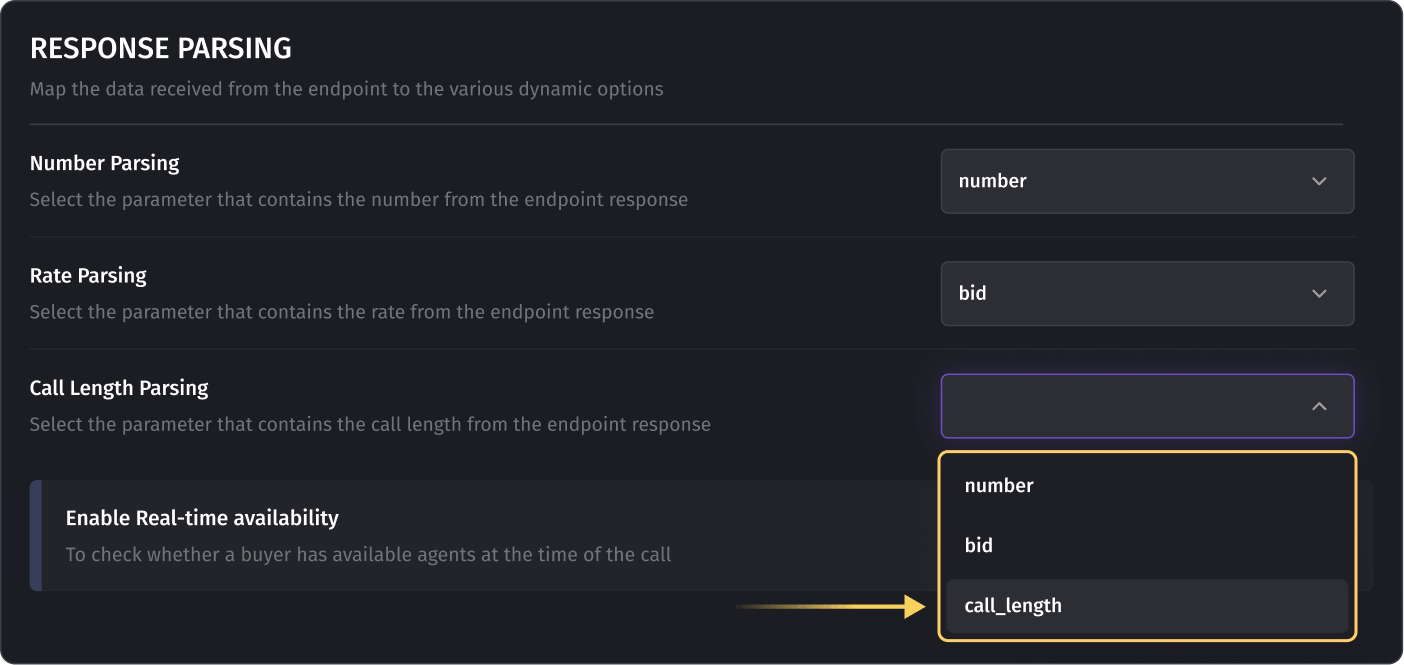
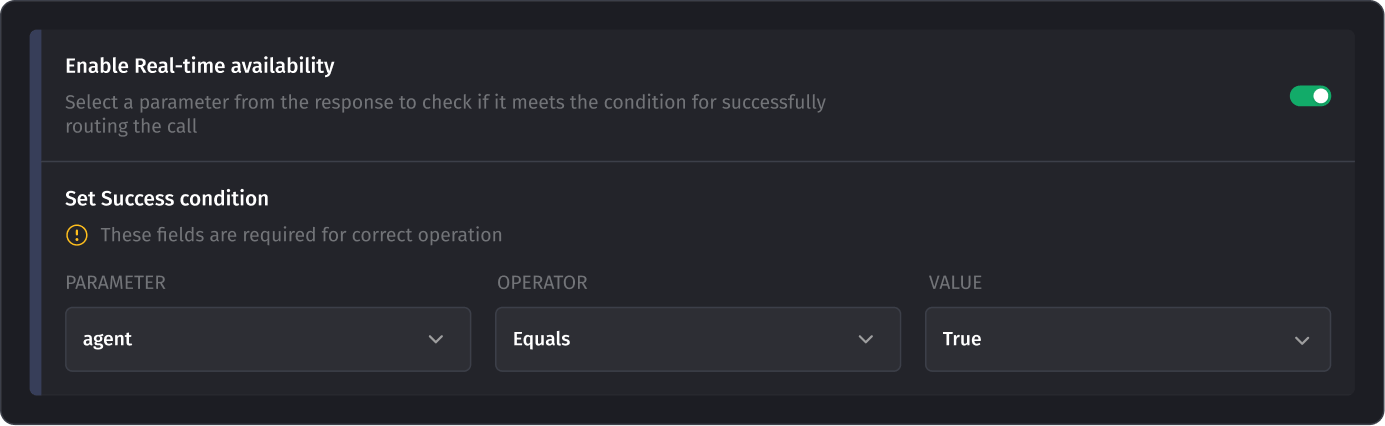
Additional Settings
Configure Business Hours, Cap Settings, and Concurrency Settings to manage when and how many calls are routed to buyers:
- Business Hours: Set availability by schedule (24-hour, simple, or advanced mode).
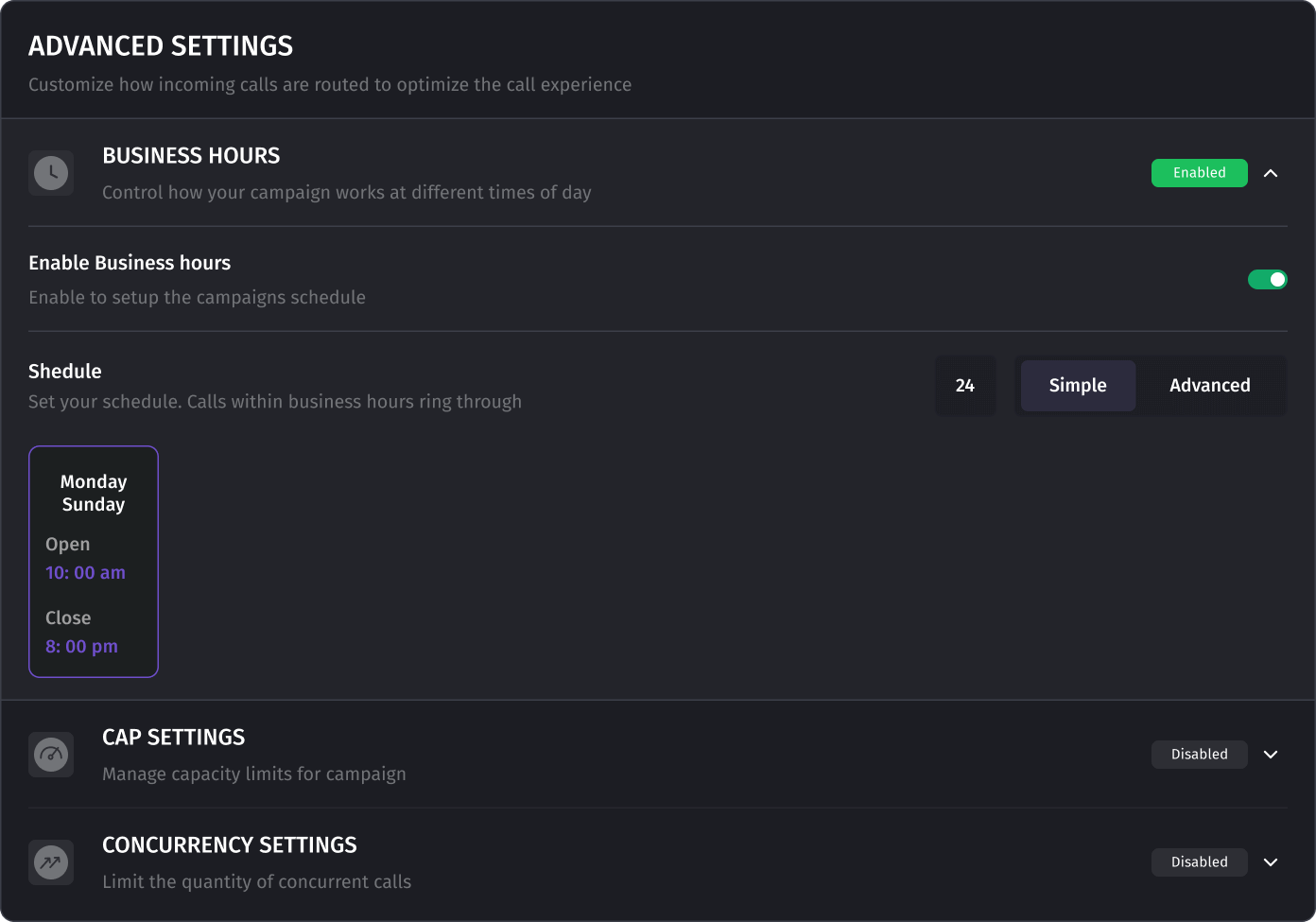
- Cap Settings: Set limits on the number of calls per time period (hourly, daily, monthly, globally).
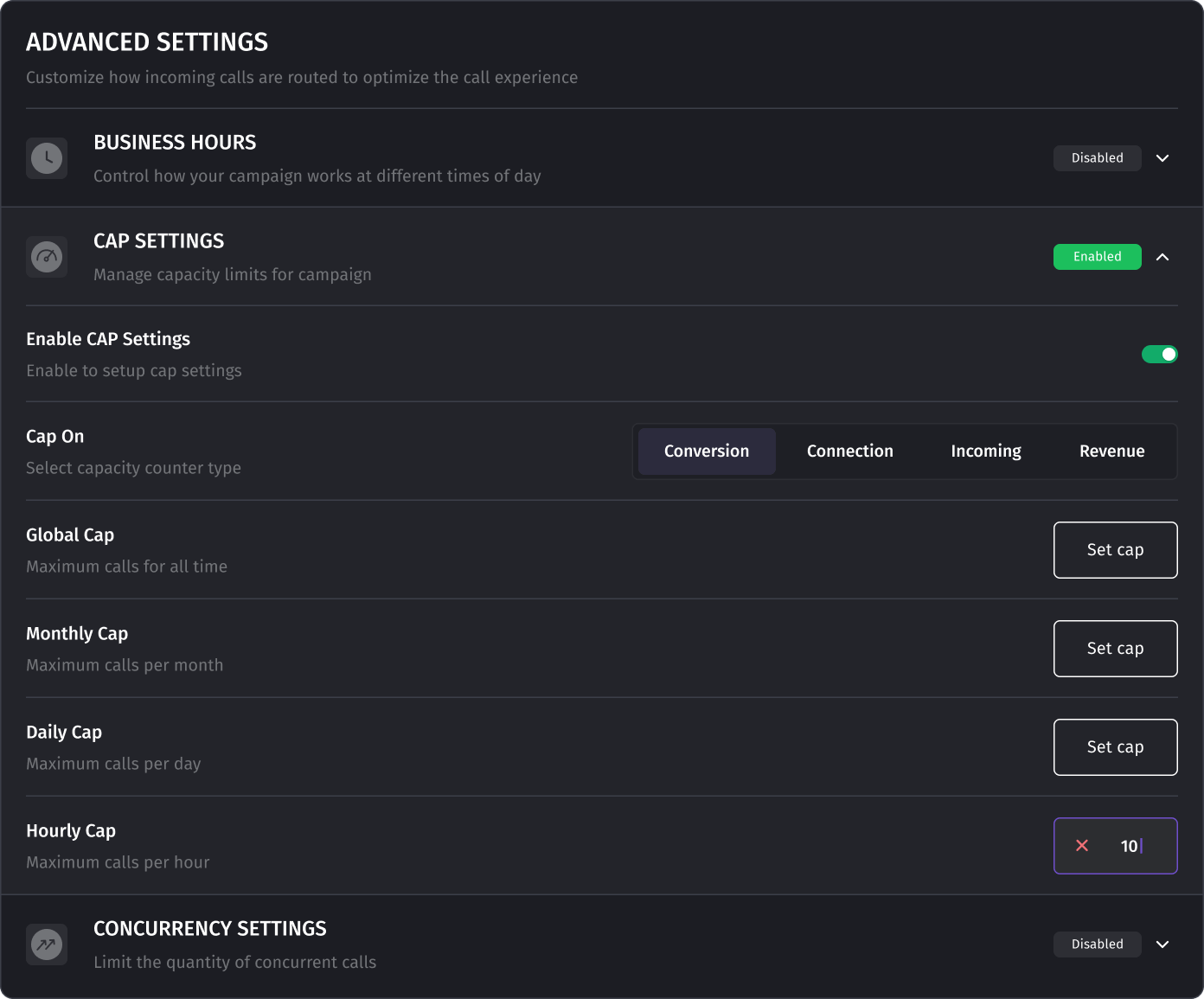
- Concurrency Settings: Limit the number of concurrent calls for effective traffic management.
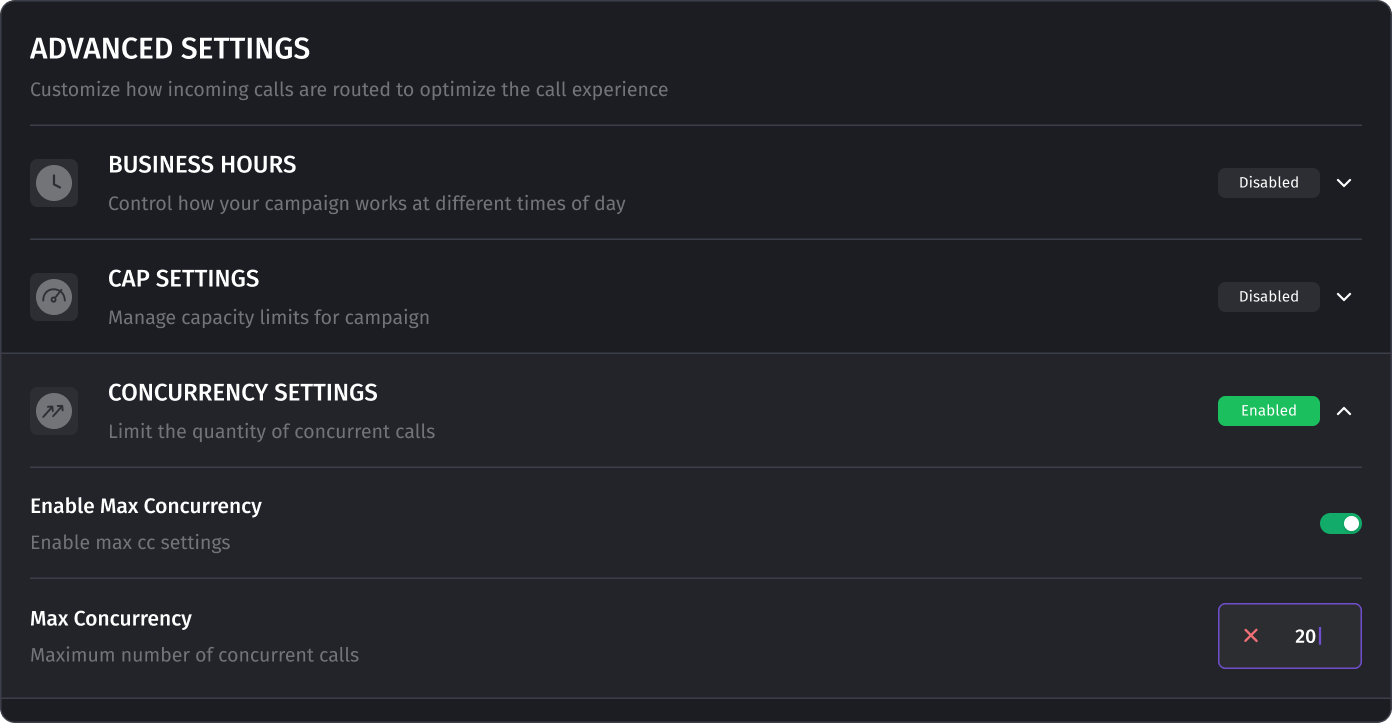
Was this article helpful?