- 1. Getting Started with RTB Configuration
- Navigating to RTB Settings
- Choosing Between Buyer and Reseller Modes
- 2. Buyer Mode: Setting Up RTB as a Call Buyer
- Configuring Conversion Settings
- Setting Real-Time Availability
- Configuring Bid Settings
- Using Bid Modifiers
- 3. Generating and Sharing the RTB URL
- How to Generate an RTB Link
- How Vendors Use the RTB Link
- 4. Understanding RTB Request and Response
- Vendor Request Example
- RTB Response Example
- 5. Reseller Mode: Monetizing Calls as a Middleman
- Configuring Resale Settings
- Setting the Adjusted Minimum Bid Margin
- Enable Loss Bid
- Using Filters in Reseller Mode
Real-Time Bidding
Updated 27 months ago
Real-Time Bidding (RTB) is a programmatic auction system for phone calls. It allows businesses to bid on inbound calls in real-time, optimizing their call acquisition and maximizing profits.
With RTB, calls are not assigned based on static rules. Instead, each incoming call triggers an auction, where different buyers bid to acquire the call. The system then automatically determines the highest bid and routes the call accordingly.
1. Getting Started with RTB Configuration
Navigating to RTB Settings
To enable and configure RTB in your campaign:
- Go to Campaigns in the Sidebar.
- Select the campaign you want to configure and click Edit.
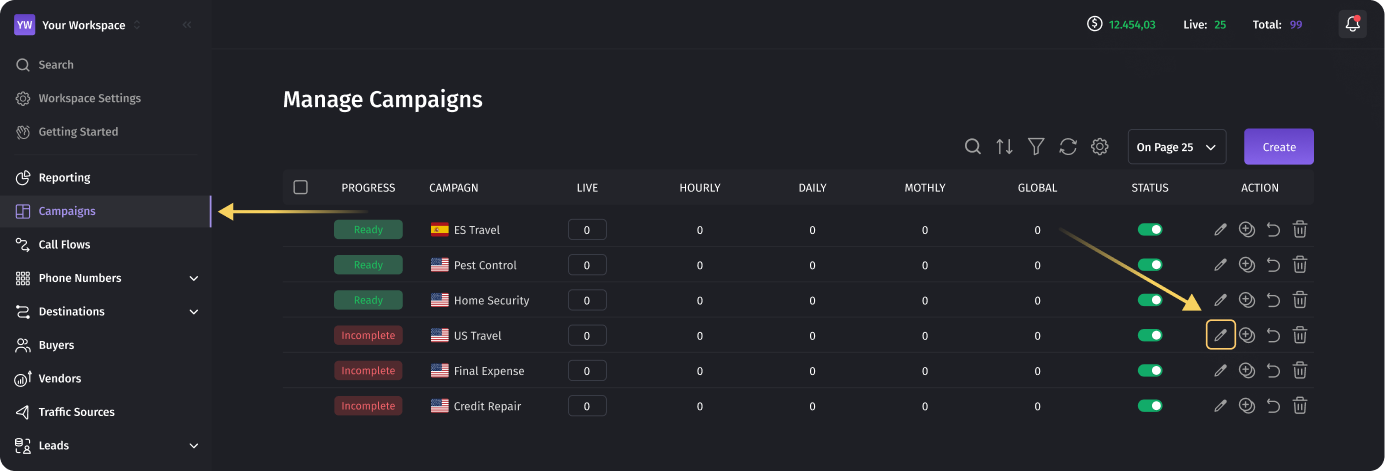
- Open the Real-Time Bidding tab.
By default, RTB is disabled. To activate it, toggle the Enable RTB switch.
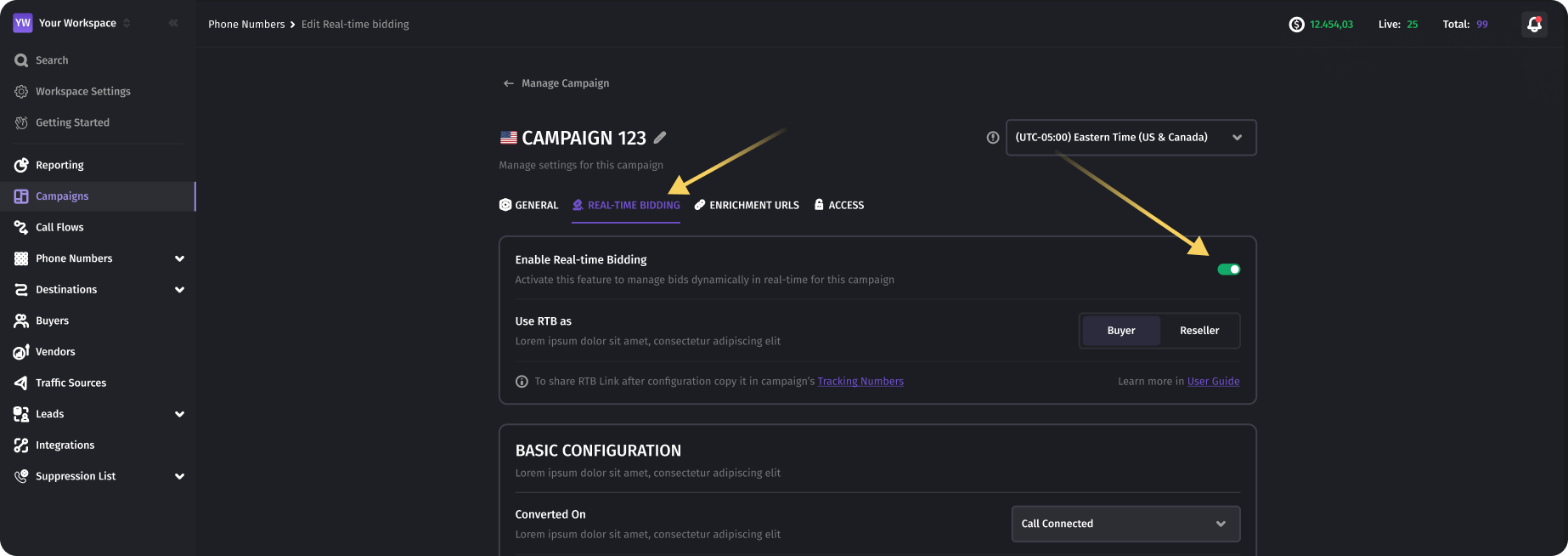
Choosing Between Buyer and Reseller Modes
RTB can operate in two different modes:
- Buyer Mode: You bid on calls and route them directly to your agents.
- Reseller Mode: You receive calls from vendors and resell them to the highest bidder.
Each campaign can have only one RTB configuration.
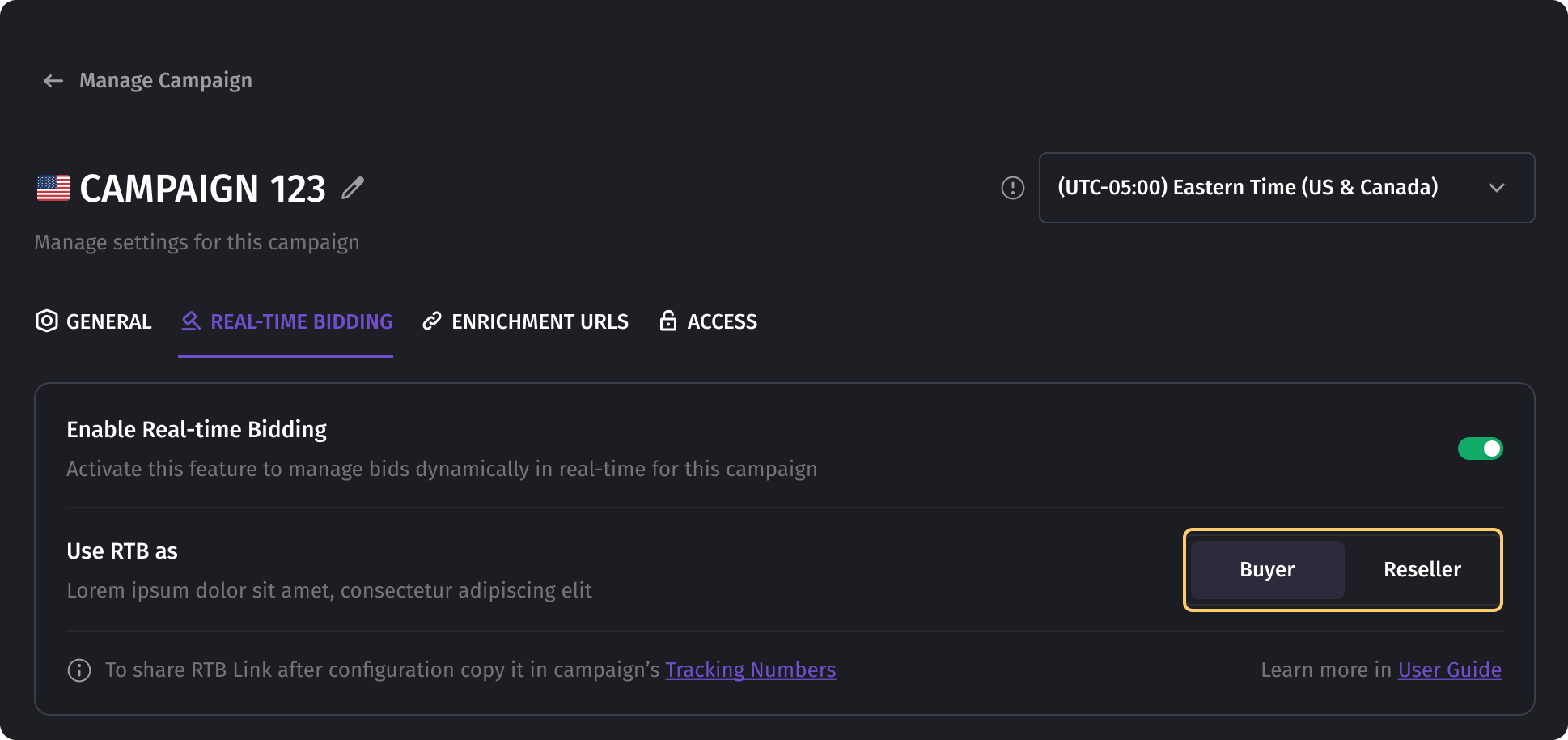
Note: Enabling RTB does not restrict the campaign to auction-based routing only. It retains its ability to handle calls normally, ensuring flexibility in call management.
2. Buyer Mode: Setting Up RTB as a Call Buyer
In Buyer Mode, your goal is to buy high-quality calls at the best price.
In this mode, you act as the final recipient of the calls, meaning that you are acquiring calls to connect potential customers directly to your business or call center agents. Instead of relying on static routing rules, RTB allows you to dynamically bid on calls that match your ideal customer profile. This ensures that you only pay for calls that meet your predefined criteria, optimizing your marketing spend and increasing conversion rates.
With real-time bidding, you have complete control over which calls to accept and at what price. You can adjust your bidding strategy based on factors such as caller location, device type, call intent, or time of day, allowing you to prioritize high-value leads. Additionally, real-time availability checks ensure that you only receive calls when your agents are available to answer them, minimizing missed opportunities.
By leveraging Bid Modifiers, you can further refine your strategy, increasing or decreasing bids based on specific caller attributes. This makes Buyer Mode a powerful tool for businesses looking to optimize their inbound call acquisition and maximize ROI.
Configuring Conversion Settings
The Conversion Settings define what counts as a successful call:
- Call Connected: The call is considered converted when it connects.
- Call Length: The call must last for a specific duration.
- Incoming Call: Any received call is counted as converted.
Note: Successful calls determine payouts for vendors and expenses for buyers.
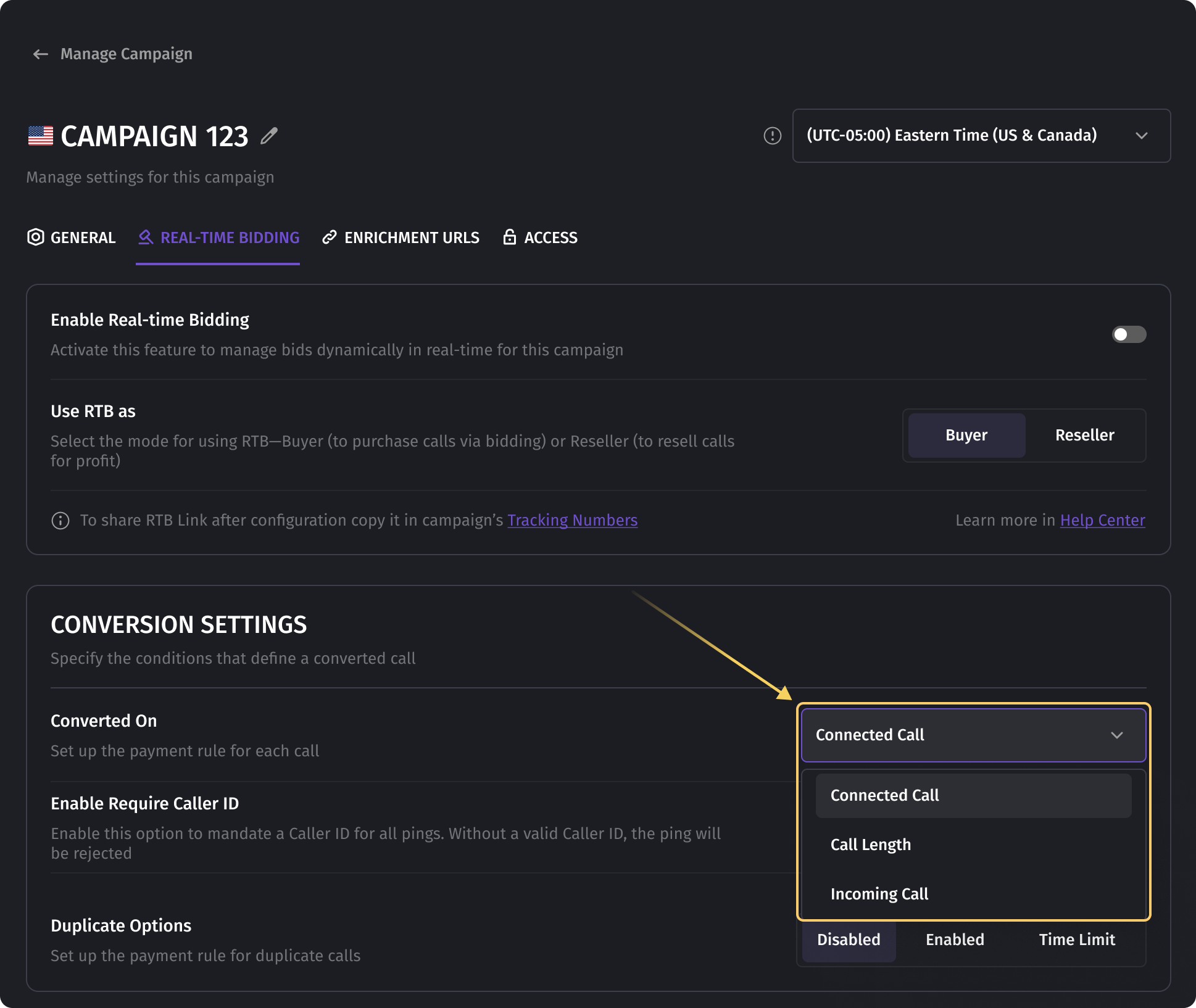
Setting Real-Time Availability
This feature ensures that:
- Calls are routed only when agents are available.
- The system dynamically checks and reports agent availability.

Configuring Bid Settings
- Base Bid – The default amount you’re willing to pay per call.
- Max Bid – The highest amount you’ll ever pay for a call.
- Min Bid – The lowest amount you’ll pay for a call.
Example Calculations:
- If your Base Bid is $5, and a Bid Modifier increases the price by $1, your final bid would be $6.
- If your Base Bid is $5, Min Bid is $3, and a Bid Modifier decreases the price by $2.5, your final bid would be $3.
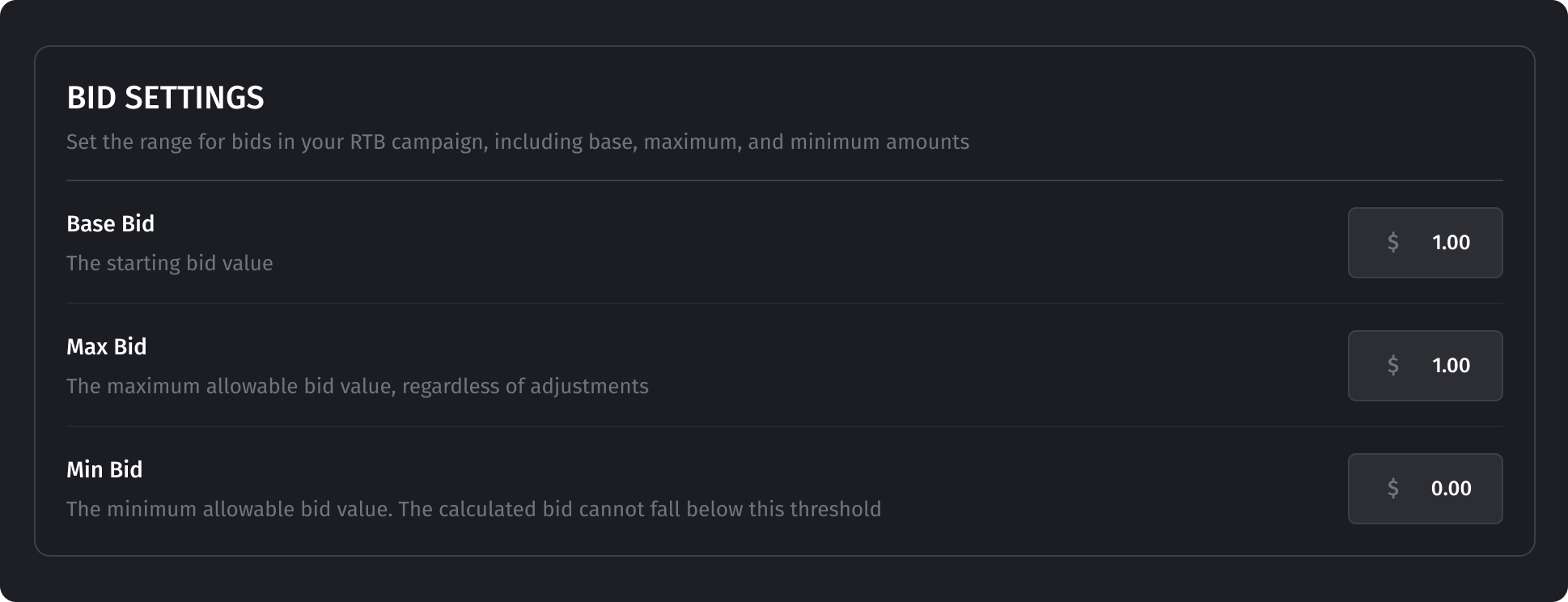
Using Bid Modifiers
Bid Modifiers adjust your bid based on call parameters.
How to Add a Bid Modifier:
- Click + Add Modifier.
- Select a parameter (e.g., "City").
- Choose an operator (e.g., "Equals").
- Enter a value (e.g., "California").
- Select an operation (e.g., "Add").
- Set the modifier value (e.g., "+10$").
- Click Save.
Example:
If you want to prioritize calls from California, you can increase your bid by 10% for calls from California while decreasing it for other locations.
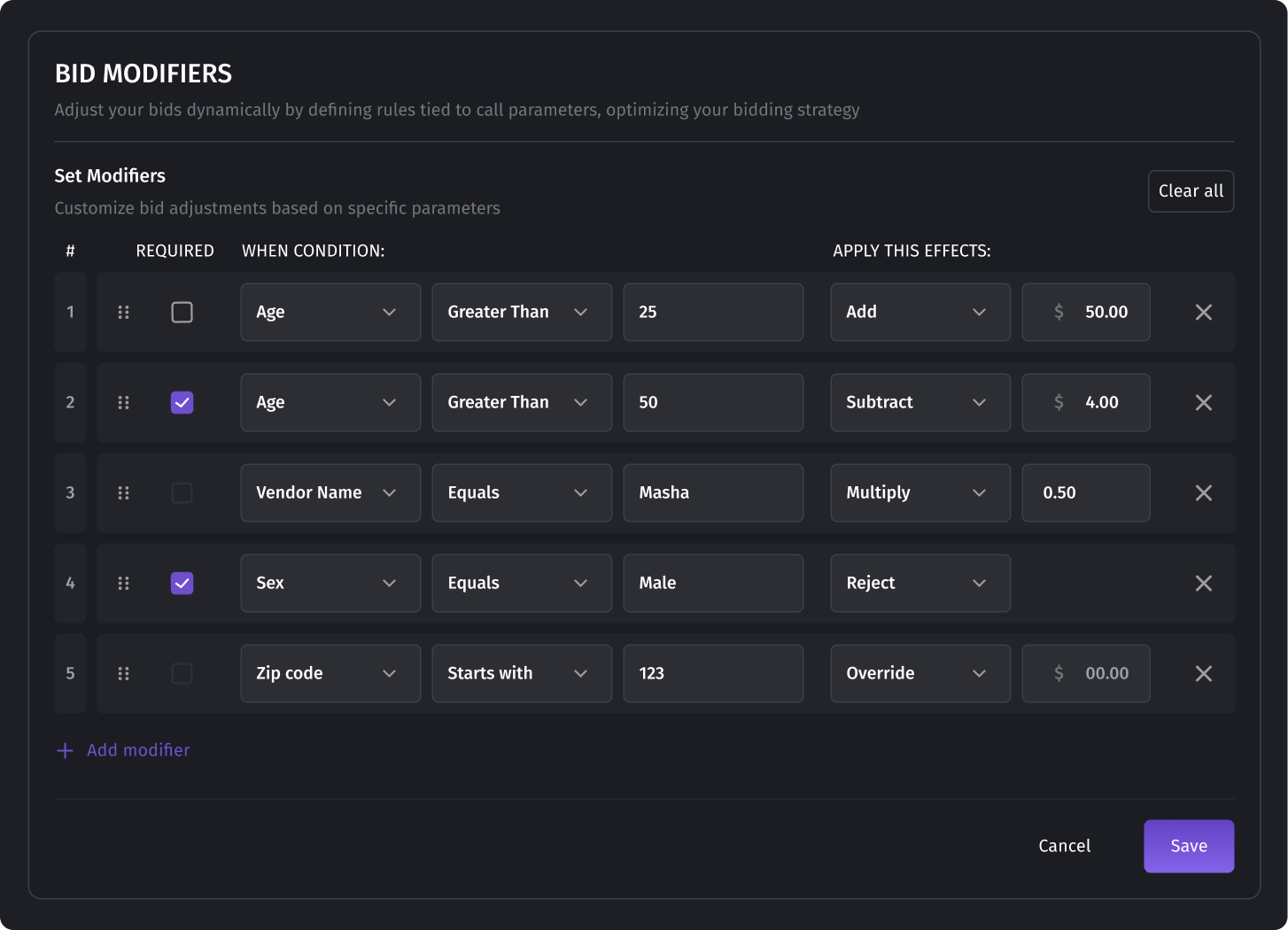
3. Generating and Sharing the RTB URL
After configuring RTB, you must share your RTB link with vendors so they can send calls to you.
How to Generate an RTB Link
- Open the Tracking Numbers section.
- Click the Auction Hammer icon.
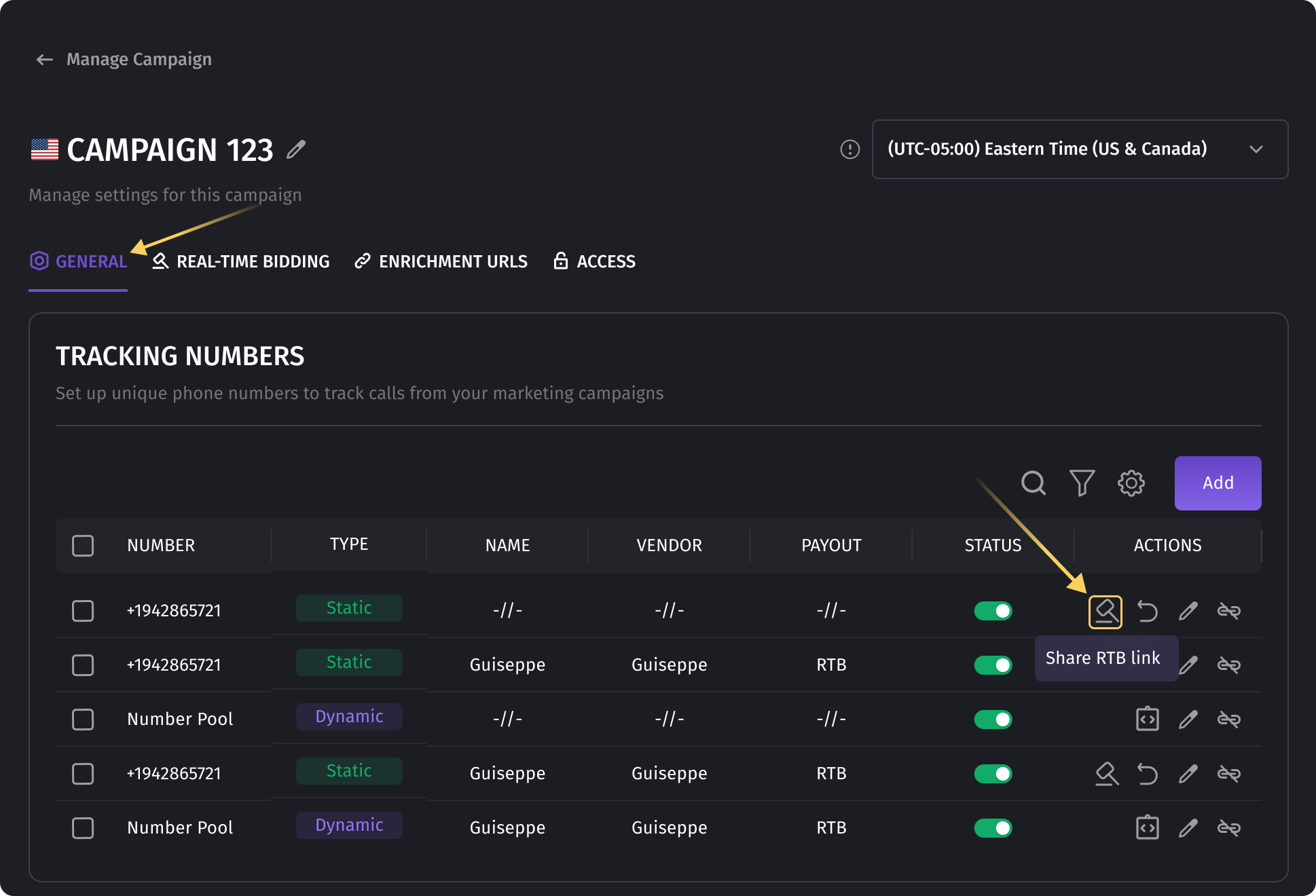
- Copy the GET or POST request URL.
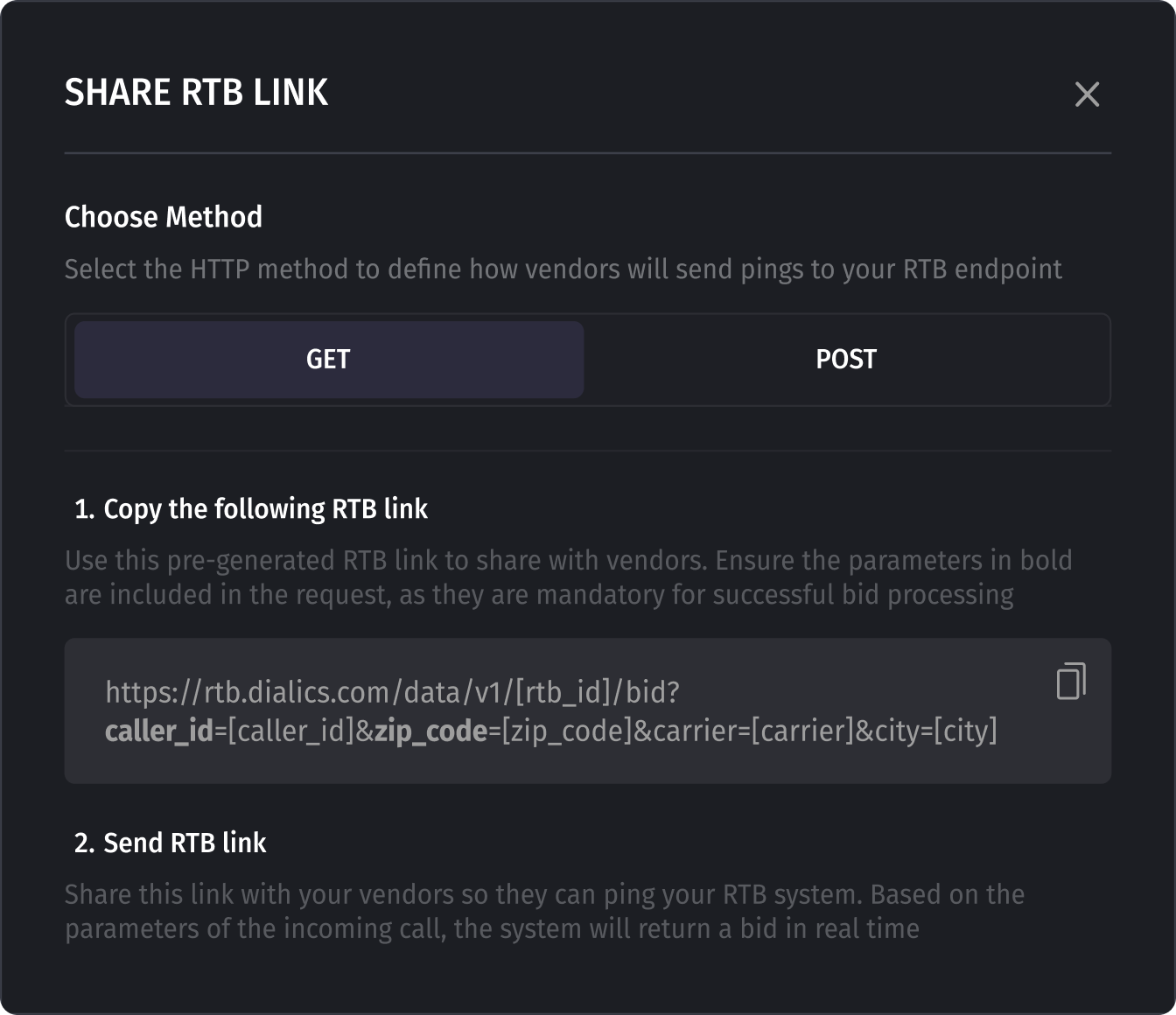
How Vendors Use the RTB Link
- Vendors send ping requests to your RTB system.
- Your system evaluates the call and responds with a bid.
- The highest bid wins, and the call is connected.
4. Understanding RTB Request and Response
Vendor Request Example
When a vendor sends a ping request, it includes details such as:
{
"caller_id": "1234567890",
"zip_code": "90001"
}
RTB Response Example
Your system processes the request and returns:
{
"bid": "7.50",
"destination": "15551234567",
"availability": "true"
}
- The bid amount is dynamically calculated.
- The destination number is where the call should be routed.
- Availability confirms whether an agent is free.
5. Reseller Mode: Monetizing Calls as a Middleman
In Reseller Mode, you act as an intermediary between vendors and buyers, receiving incoming calls from vendors and reselling them to the highest bidder. Instead of being the final recipient of the call, your goal is to maximize profit margins by efficiently matching inbound calls with the right buyers.
This mode is ideal for businesses that specialize in call arbitrage—purchasing calls at one price and reselling them at a higher price, generating revenue from the difference. Since call demand and pricing can fluctuate, Real-Time Bidding (RTB) enables dynamic pricing, ensuring you always sell calls at the most competitive rates.
With resale settings, you can define fixed or percentage-based profit margins, ensuring you always make a profit on each transaction. Additionally, the Adjusted Minimum Bid Margin feature allows you to reroute calls to other eligible buyers if the initial buyer does not answer, ensuring no call goes to waste while maintaining profitability.
Configuring Resale Settings
You can define your revenue margin in two ways:
- Percentage-Based Margin (e.g., keep 15% of the sale price).
- Amount-Fixed Dollar Margin (e.g., keep $5 per call).
Example Calculation:
- If your buyer buys a call for $50 and you set a $5 margin, the system will resell the call for $45.
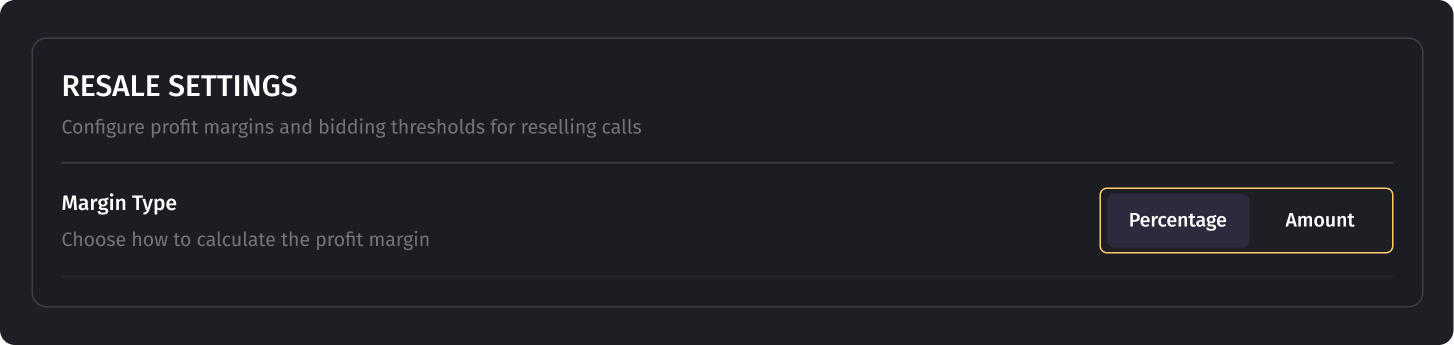
Setting the Adjusted Minimum Bid Margin
If the first buyer doesn’t answer the call, this feature ensures only profitable calls are resold. The system will:
- Identify other eligible buyers.
- Only allow buyers with bids that meet your adjusted minimum margin.
Example Calculation:
- You buy a call for $50.
- You set a $5 adjusted minimum bid margin.
- The system won’t resell the call unless a buyer bids $55 or more.

Enable Loss Bid
The ‘Enable Loss Bid’ option allows the reseller to accept calls at a loss in specific scenarios. This means that if there are no buyers bidding above a certain threshold, the system may still reroute the call at a lower bid, even if it results in a negative margin for the reseller.
By default, this option is disabled, ensuring that the reseller always makes a profit on resold calls.
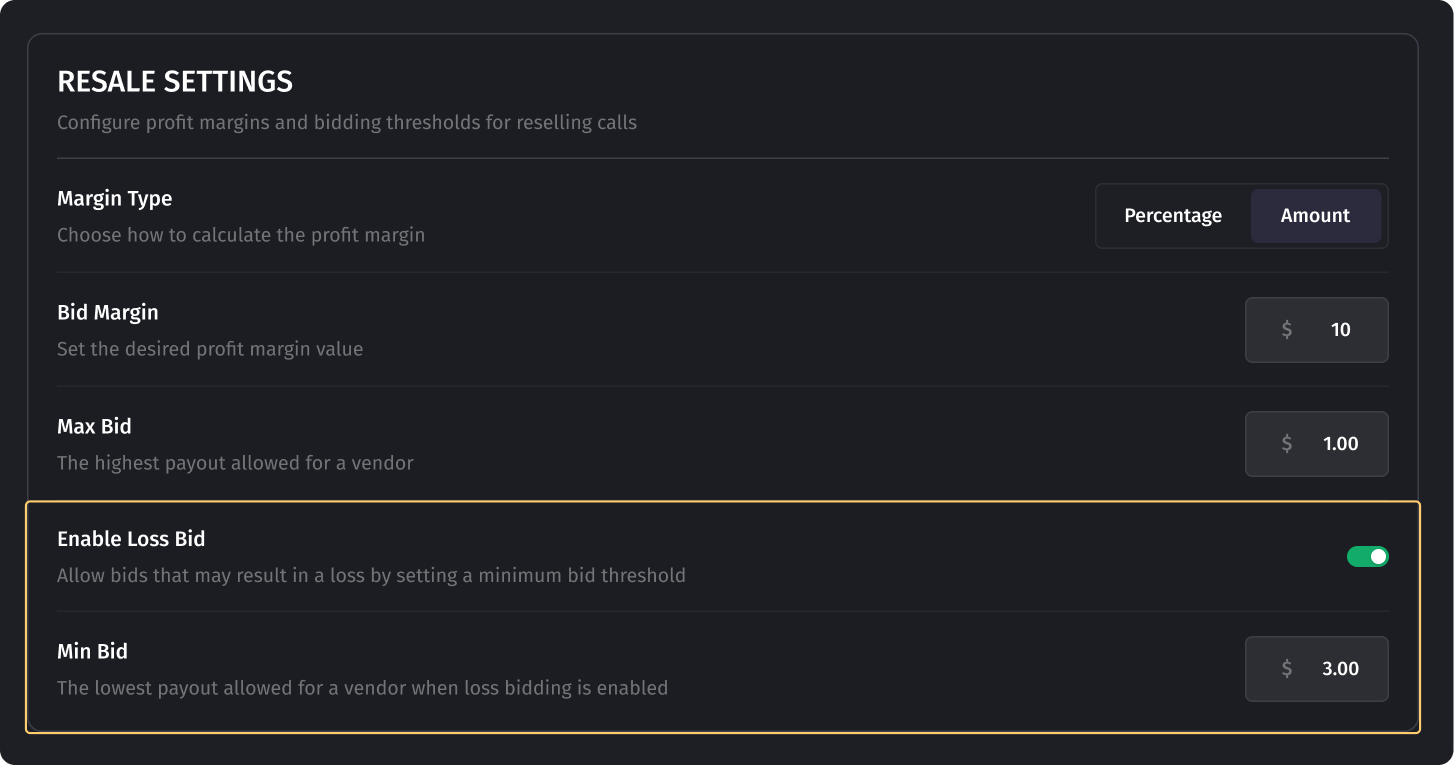
Using Filters in Reseller Mode
To maintain call quality and compliance, filters can be applied to reject calls that don’t meet your buyer's criteria. For example, you can filter out calls from unwanted locations, short-duration calls, or duplicate calls. This helps prevent low-quality calls from being sent to buyers, improving conversion rates and customer satisfaction.
Example Filters:
- Only accept calls from the US → Country = US.
- Reject duplicate calls → Is Duplicate = No.
How to Add a Filter:
- Click + Add condition.
- Select a parameter (e.g., "Country").
- Choose an operator (e.g., "Equals").
- Enter a value (e.g., "US").
- Click Save.
Important: If any filter does not match, the call will be rejected.
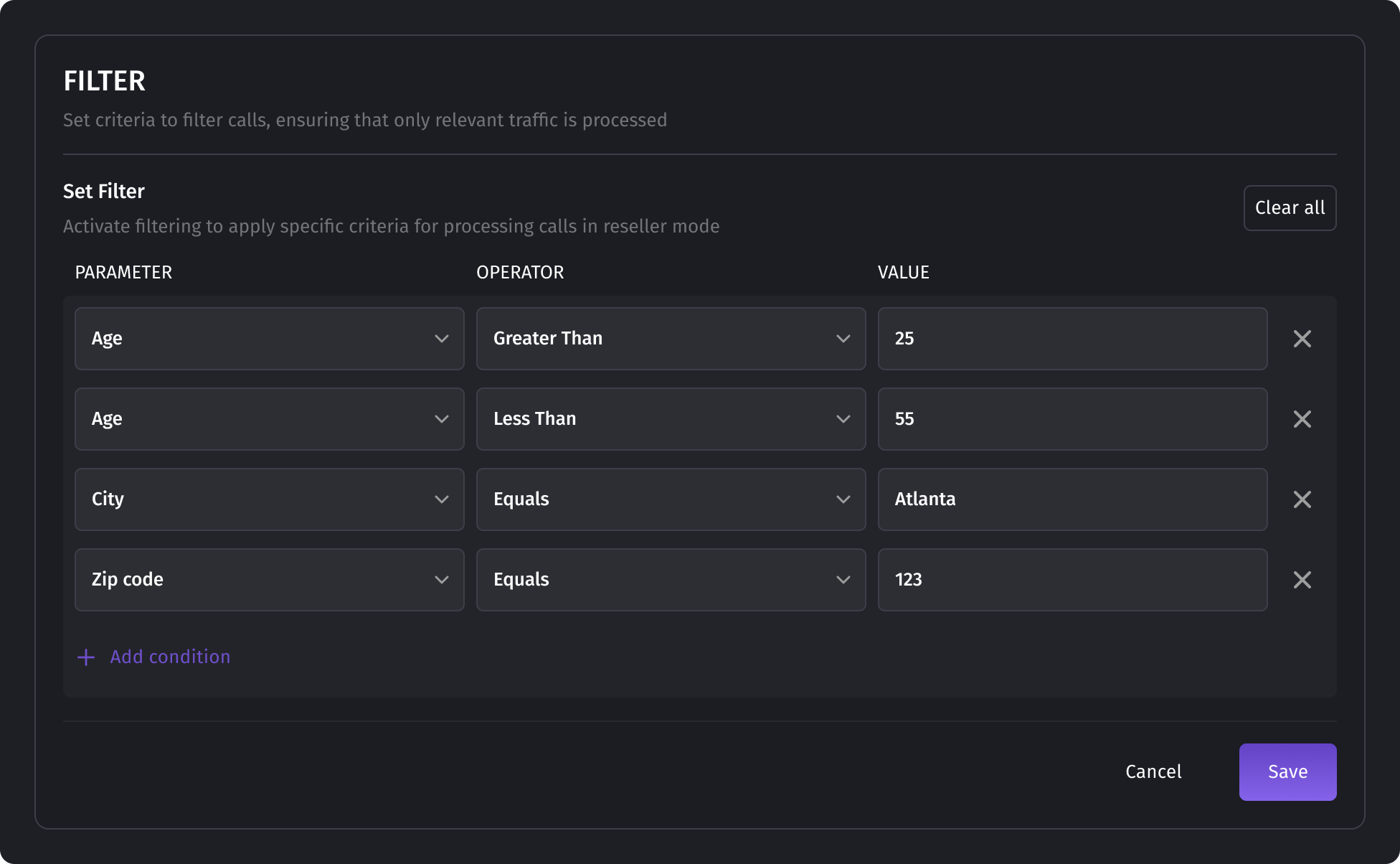
- 1. Getting Started with RTB Configuration
- Navigating to RTB Settings
- Choosing Between Buyer and Reseller Modes
- 2. Buyer Mode: Setting Up RTB as a Call Buyer
- Configuring Conversion Settings
- Setting Real-Time Availability
- Configuring Bid Settings
- Using Bid Modifiers
- 3. Generating and Sharing the RTB URL
- How to Generate an RTB Link
- How Vendors Use the RTB Link
- 4. Understanding RTB Request and Response
- Vendor Request Example
- RTB Response Example
- 5. Reseller Mode: Monetizing Calls as a Middleman
- Configuring Resale Settings
- Setting the Adjusted Minimum Bid Margin
- Enable Loss Bid
- Using Filters in Reseller Mode
Was this article helpful?