Campaigns: Setting Up and Adjustment
Updated 11 months ago
This section allows you to set up and customize your campaigns according to your specific requirements.
The campaign is the main entity of the system, which combines almost all other entities in itself and manages the distribution of calls to destination endpoints.
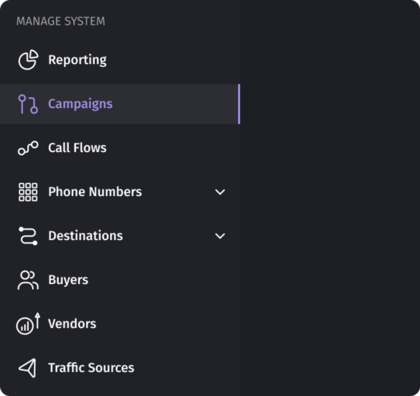
Creating a Campaign
When creating a campaign, you need to set up:
- Campaign name
- Campaign country
This option allows you to limit the assigned numbers to the selected country. For example, you will not be able to add UK numbers to a US campaign.
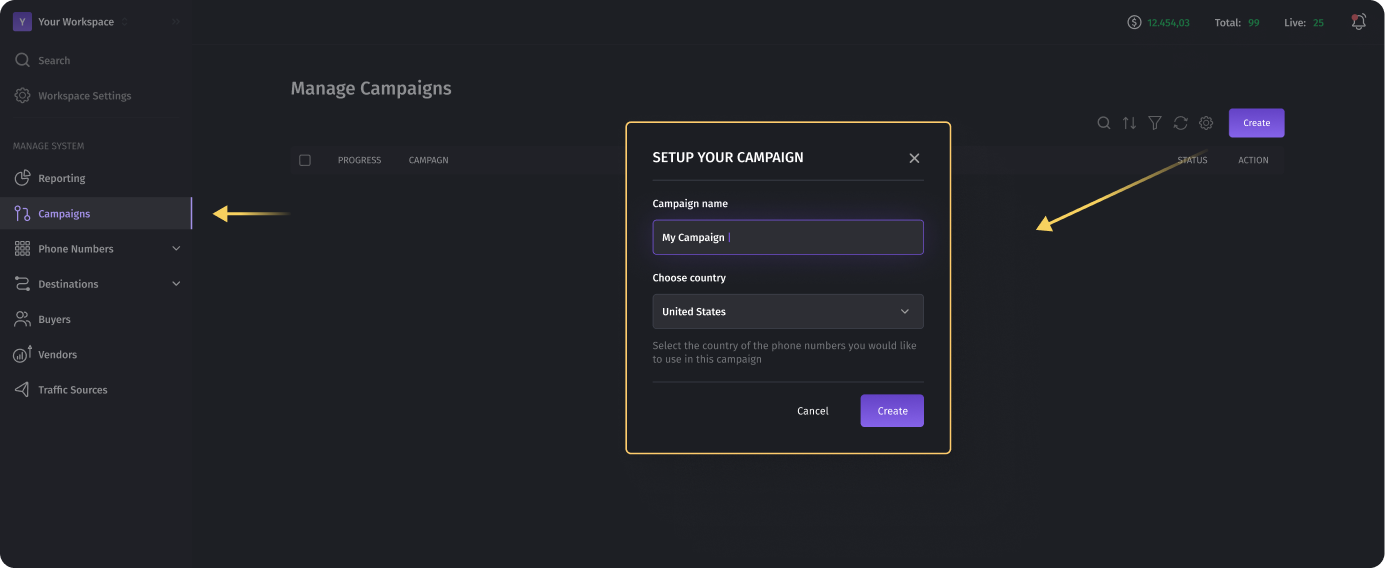
Please note that you need to activate the campaign after its creation and setting up all the parameters.

After creating a campaign, you will be redirected to the campaign editing page, where you can customize it according to your business requirements.
Campaign Status
Any campaign has three settings statuses:
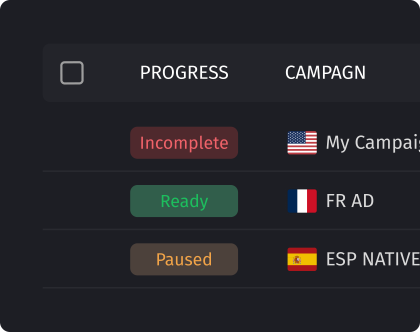
- Incomplete: This status is set immediately after the campaign is created. It says that this campaign is not ready to perform call forwarding because two important conditions are not met:
- Tracking numbers are not added
- Destinations are not added
- Ready: The campaign is ready for call forwarding because two important conditions have been met:
- Tracking numbers are added
- Destinations are added
- Paused: The campaign is ready to perform, but it has been put on pause. The status was switched to “not active”.
Campaign Settings
The campaign settings consist of three main sections.
Was this article helpful?