Numbers: Buying, Adding, and Adjusting
Updated 26 months ago
In the Dialics system, Static Tracking Numbers enable precise tracking and analysis of advertising campaign performance by collecting call data from various marketing channels. This is a valuable tool for monitoring customer interactions and gaining insights into the effectiveness of your advertising efforts.
Static Numbers Page
On the Manage Tracking Numbers page, you can view all your static tracking numbers. Here, details such as the number, country, type, region, associated campaign, activation status, and settings are displayed. Each number can be assigned to a specific campaign, as well as linked to a particular vendor and traffic source for more detailed data tracking.
To add a static number to a campaign, click the Create button in the top-right corner of the page or select an existing number.
![]()
Purchasing a Tracking Number
- Selecting Country and Prefix: Go to the Buy Tracking Numbers page and choose the country and prefix to filter available numbers based on your needs.
- Choosing Number Type: Select the number type — Local or Toll Free — depending on your marketing requirements.
- Buying the Number: Click Buy next to the selected number. A confirmation popup will appear.
Once the number is purchased, the system automatically deducts the rental fee for the first month. Afterward, every 30 days, a rental fee will be charged according to the rates set for your account.
![]()
Configuring a Tracking Number
After purchasing a number, go to its detailed settings page for configuration:
- Vendor: Here, you can select the vendor who will be used for tracking the number.
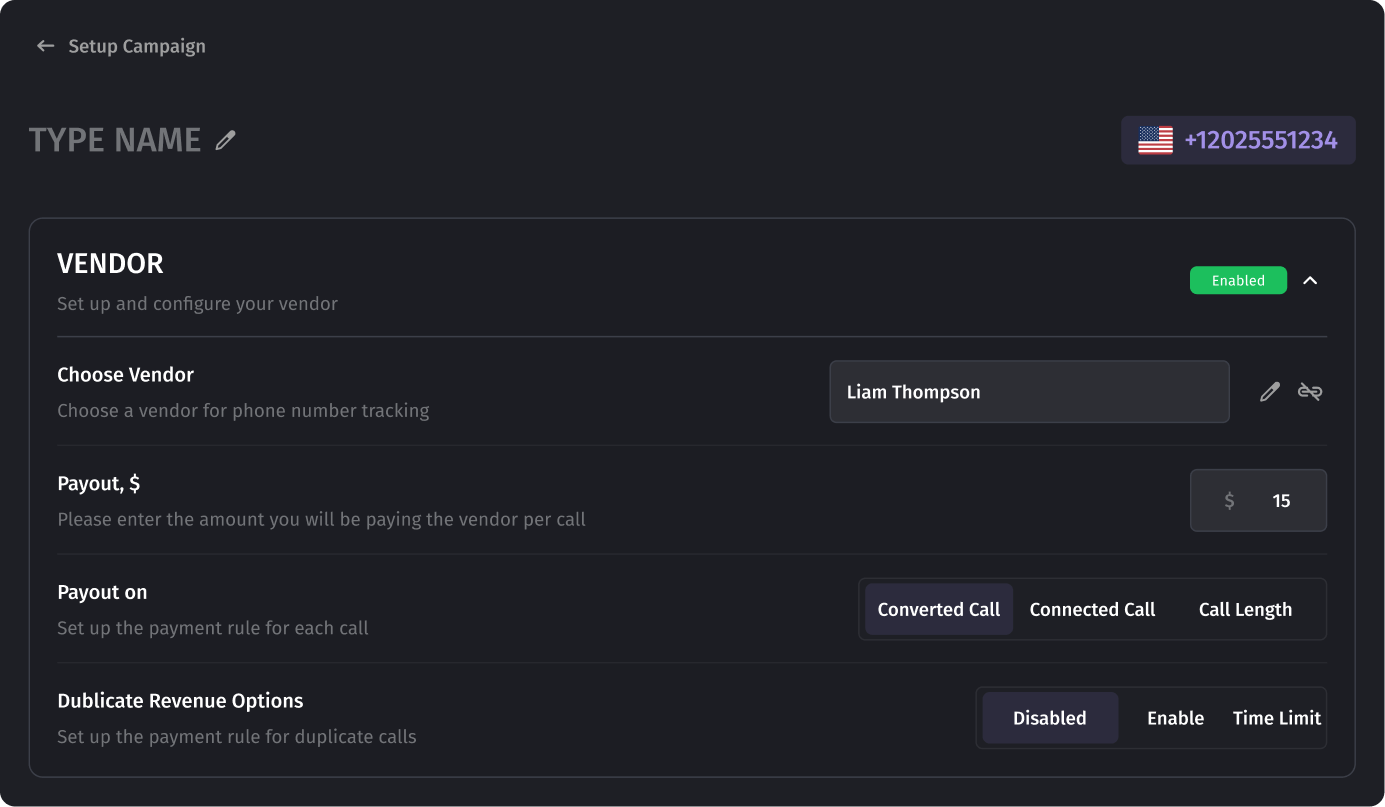
- Traffic Source: Link the required traffic sources to track call data from specific advertising channels, such as Google, Facebook, or Bing.
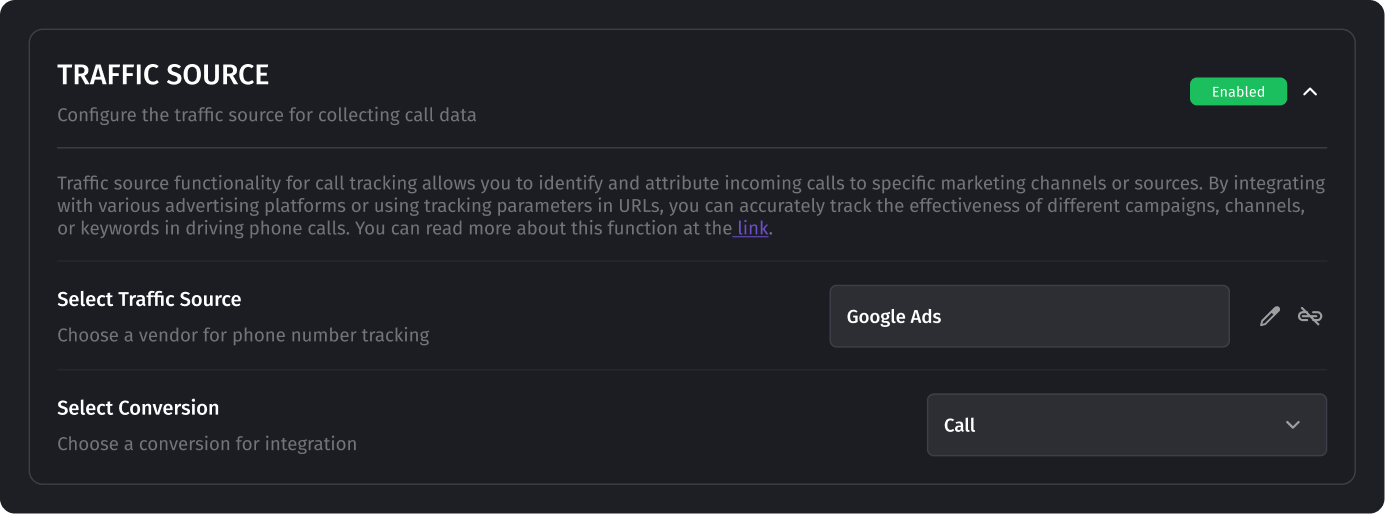
- Advanced Settings: You can set additional parameters:
- Cap Settings: Manage call capacity limits.
- Concurrency Settings: Limit the number of concurrent calls routed to this number.
These settings allow you to manage calls effectively and provide an optimal user experience.
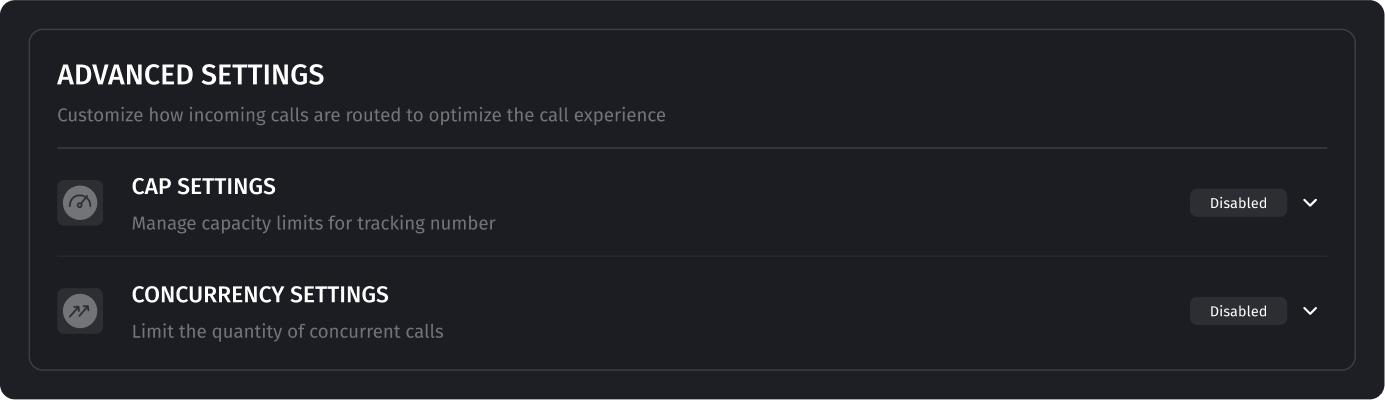
Deleting a Tracking Number
To delete a tracking number, click the Delete button next to the number on the Manage Tracking Numbers page. Once you confirm the deletion, the number will be removed from your account.
Important: A deleted number cannot be repurchased. It will remain unavailable for purchase by any user for a one-month period to ensure that any traffic to the number has been completely suspended.
![]()
Discover Dynamic Tracking Numbers
For a more flexible approach to tracking with Dynamic Number Insertion (DNI), you may also consider using Dynamic Tracking Numbers. These are ideal for campaigns with high traffic and offer advanced tracking capabilities by assigning unique numbers to each visitor session. Learn more about Dynamic Tracking Numbers here.
Was this article helpful?