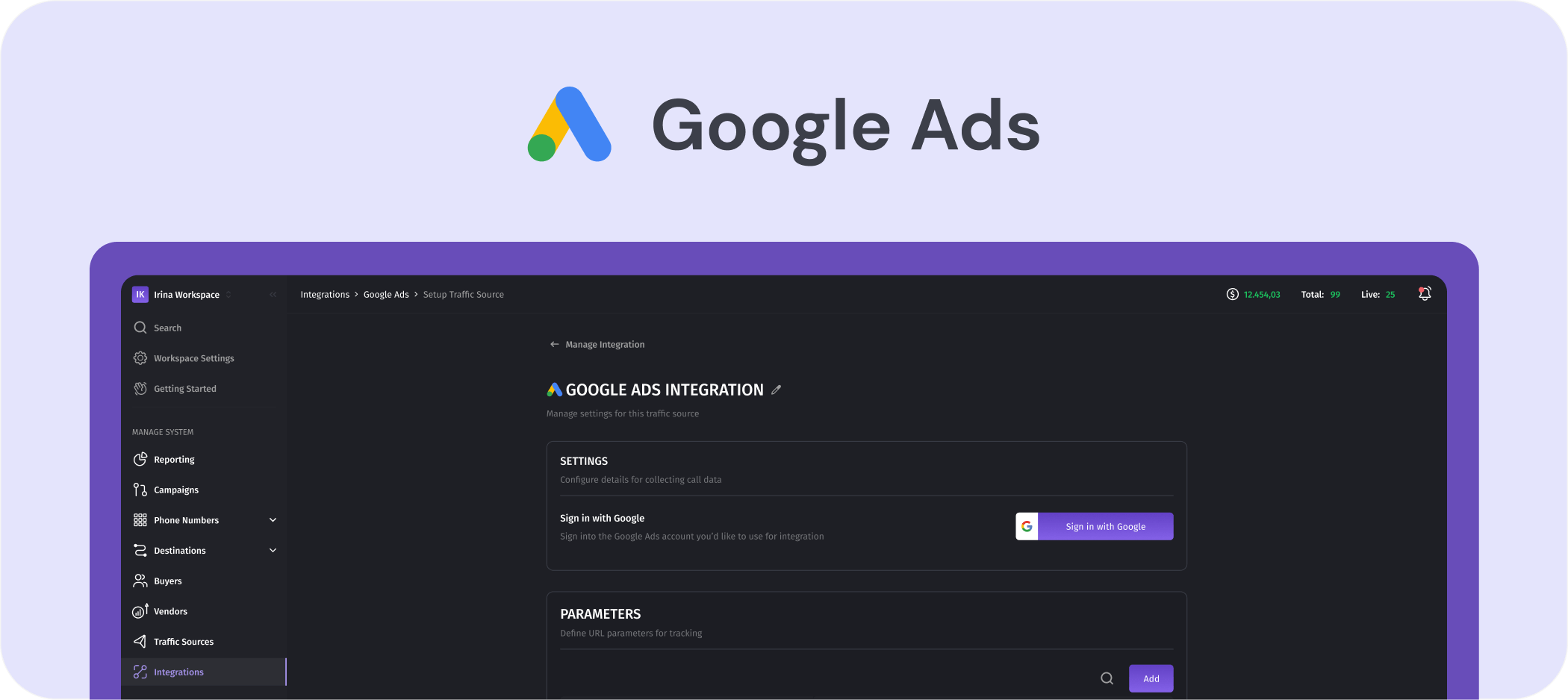
Enhancing Your Ad Campaigns with Dialics: Direct Integration with Google Ads
In today’s competitive digital landscape, optimizing ad campaigns is more crucial than ever. Understanding user behavior and accurately tracking conversions can make the difference between a successful marketing strategy and one that falls short. Recognizing this need, Dialics has introduced a powerful new feature that allows users to send conversions directly from our call tracker to their Google Ads account. This seamless integration opens up a range of possibilities for businesses looking to enhance their advertising efforts and maximize their return on investment (ROI).
Why Is This Important?
Traditionally, businesses have faced challenges in linking offline conversions, such as phone calls, with their online ad campaigns. Without a direct connection between call data and advertising platforms, it can be difficult to measure the true impact of ads, leading to inefficient spending and missed opportunities. However, with Dialics’s new integration, this gap is effectively bridged.
By enabling the direct transfer of conversion data from the call tracker to Google Ads, businesses can now gain a clearer picture of how their advertising efforts translate into real-world actions. This data-driven approach allows for more precise targeting, ensuring that ad dollars are focused on the most effective channels.
How It Works
The integration works by capturing detailed information about each call generated through your marketing campaigns. Once a call is identified as a conversion—whether it leads to a sale, a new client, or another valuable outcome—this data is automatically sent to your Google Ads account. This real-time synchronization ensures that your Google Ads campaigns are continuously informed by the latest conversion data.
With this information at your fingertips, you can optimize your ad campaigns with greater accuracy. For example, you can adjust bids for keywords that are driving the most valuable calls, refine your targeting to focus on high-converting demographics, and allocate your budget more effectively across different campaigns.
Benefits of the Integration
More Precise Targeting
With direct access to conversion data, you can fine-tune your targeting strategies to reach the audiences most likely to convert. This means less wasted ad spend and more impactful ads.
Improved Campaign Performance
By understanding which campaigns and keywords are driving the most valuable calls, you can optimize your efforts for better performance. This leads to more effective campaigns that drive higher engagement and conversions.
Enhanced ROI
With a clearer understanding of which ads are driving real-world outcomes, you can allocate your budget more strategically, ensuring that every dollar spent contributes to your business’s bottom line.
Streamlined Operations
The direct integration reduces the need for manual data transfers and complex tracking setups, freeing up time and resources that can be better used elsewhere in your business.
How to Get Started with Google Integration
Go to the Integrations Section
Navigate to the Integrations section and select Google Ads.Add a New Integration
Click on Add New Integration. Alternatively, you can do this from the Traffic Sources page by selecting the appropriate template. In the Dialics system, the Google Ads integration is a Traffic Source created from a Google Ads template.Link Your Google Ads Account
Connect your Google Ads account. After granting Dialics permission to manage your Google Ads, select the advertising account (ID) you wish to integrate.Create a Conversion
Next, you’ll need to create a conversion or choose an existing one. During the conversion setup, decide whether it will be for offline or call-only ads.Integrate the Traffic Source with Your Campaign
Congratulations, you’ve successfully set up the integration! Now, go to your campaign.
In the Tracking Numbers section, you’ll need to assign the newly created Traffic Source to one of your numbers. To do this, edit the number and select the newly created Traffic Source integrated with Google Ads under the Traffic Sourcesection.
Finally, choose the conversion where Dialics will send the data.
Important: When sending offline (clicks) conversions, make sure to set up a number pool.
FAQ Integration Google Ads
Everything you need to know about Google Ads integration with Dialics. Can’t find an answer? Please contact us